iOps360 has two integrations with Active911.
- Dispatch & CAD
- Paging and Notifications
Dispatching & Cad

iOps360 Integrates with Active911 to pull real time dispatch information and call responses. By linking your schedule, operations, and CAD information from Active 911, you are able to see call volume analysis, schedule planning, and staff activity from one simple to use platform. Also, the status board can display your real time responses to alerts and call history.
Paging and Notifications
iOps360 has a comprehensive email, paging, and app notification section and this can be expanded to include your Active911 Groups also.
Configuration Of Active 911 System Email Address:
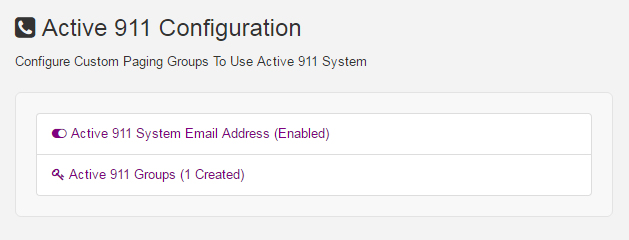
- Your agency has an Active 911 Email address that you will need. Login to Active 911 and obtain your Agency Email Address and each two letter Group Code for your notification groups
- Click on “Features” -> “System Configuration”
- Click the “Email & Paging” tab
- Click “Active 911 Configuration“
- Click on “Active 911 System Email Address” and paste your Active 911 Agency Email Address (“####_lettersAndNumbers@alert.active911.com”)
- Next, click on “Active 911 Groups” and create each group using the two letter Active911 Group Code. Your group codes are found in the Active911.com groups section.
Sending Messages To Active911 Groups:
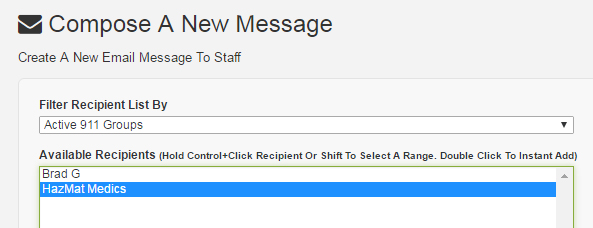
- Click on “Features” -> “Email / Paging System“
- Click on “Compose A New Message“
- Select “Filter Recipient List By” -> “Active 911 Groups“
- Select the Group name from the “Available Recipients“
- Click “Add (1) Selected User“
- Finish composing your message and click “Send“
Learn More: Active 911 Cad Setup
Active 911 Integration Overview

Pingback:iOps36 and ImageTrend Integration Api - iOps360
Pingback:iOps360 and FireWorks Integration Api To Keep Your Schedule In Sync - iOps360
Pingback:iOps360 and AlpineRMS Integration API - iOps360