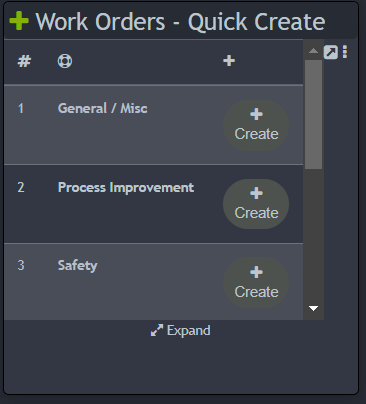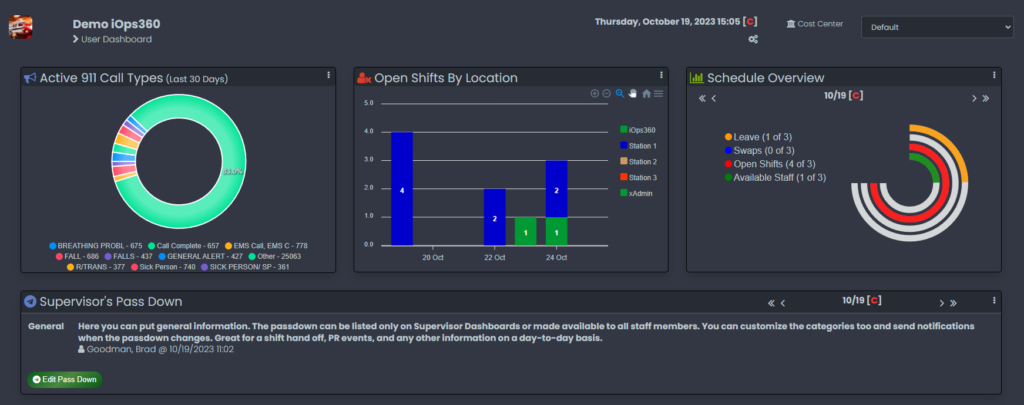
The Dashboards on iOps360 allow you to have one or more dashboards for staff to see important information quickly. Your agency will create dashboards such as a User Dashboard, and others for Educators, Supervisors, Fleet, etc. Each dashboard is responsive (ie adapts to phones/tablets) and is fully compatible with light mode/dark mode.
Dashboard Caching
Due to the large amount of data it takes to run the dashboards, most of the information will be requested one time and saved on your browser. This reduces work load on our servers and speeds up the dashboard for a better experience. Next to each widget, you will see 3 dots. Simply click the 3 dots to update the widget if you are logged in for a long period of time or make big system changes.
Changing Between Dashboards
To change between dashboards, click the icon in next to the search bar. This will show the current dashboard in blue and any other available dashboards just below. Click the dashboard to swap between them. If you do not have access to other dashboards, contact your iOps360 SysOp to assign you access to the dashboard. Also see Dashboard Permissions below.
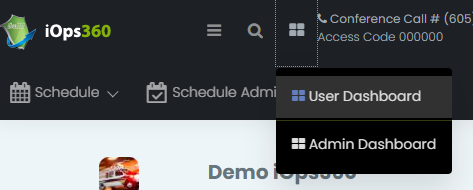
Creating A New Dashboard
To create or edit a dashboard, navigate to the dashboard and click the gears icon just below the current date/time. You can also navigate to Operations -> System Config -> General tab -> Dashboards. NOTE: Creating and editing dashboards requires SysOp access in iOps360.
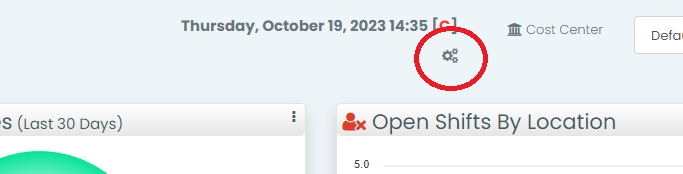
Next you can select which dashboard to edit or click “Create A New Dashboard” in the top right.
Dashboard Overview
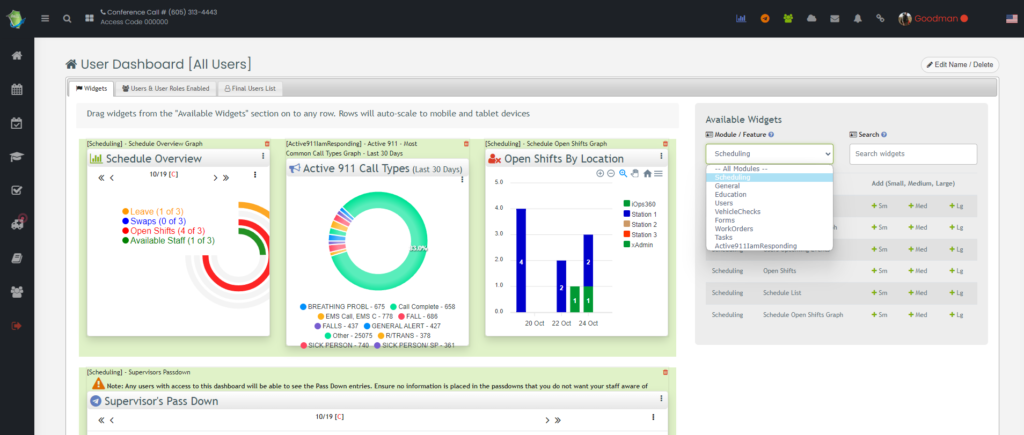
Dashboards have three components: Users, User Roles, and Widgets. First, widgets are the datapoints, graphs, tables, and lists that will be shown to users. Users are specific people that have access to the dashboard and lastly, User Roles allow users to be assigned to the dashboard based on their permissions. One dashboard must be designated as “All Users” meaning that any user (including new users) will be able to see this dashboard. Dashboards are designed to scale to tables, phones, and desktops.
Dashboard Permissions
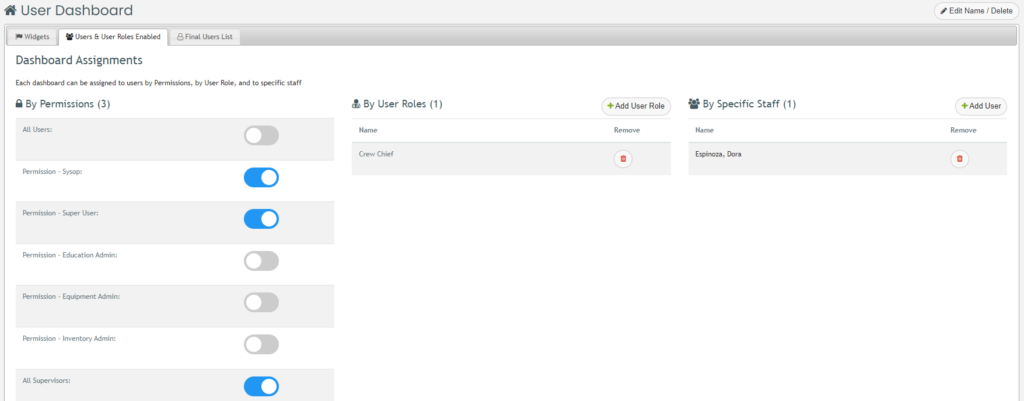
Each dashboard can be marked as “All Users” meaning that any user can view that dashboard. Other dashboards might be designated for Supervisors, a specific permission level, and/or specific users. If the dashboard is marked as All Users, there’s no need to setup any permissions, since all users will be able to access this dashboard. Otherwise, click on the “Users & User Roles Enabled” tab to setup which staff can view this dashboards. Review the tab “Final Users List” to see which staff will be able to access this status board. NOTE: Creating and editing dashboards requires SysOp access in iOps360.
Dashboard Editing
We have more than 30 widgets available and are frequently adding new ones. If we don’t have the widget you need, just let our staff know via the Live Chat, Phone or Email.
Each widget will be listed on the right side of the page. Dashboards have one or more rows and each row can have up to 3 widgets. Widgets that are “Large” size will take up the entire row, medium size will be half of the row and small size will be 1/3rd of the row. To add a widget, click the size you want next to the widget name or drag-and-drop the widget from the available widgets list.
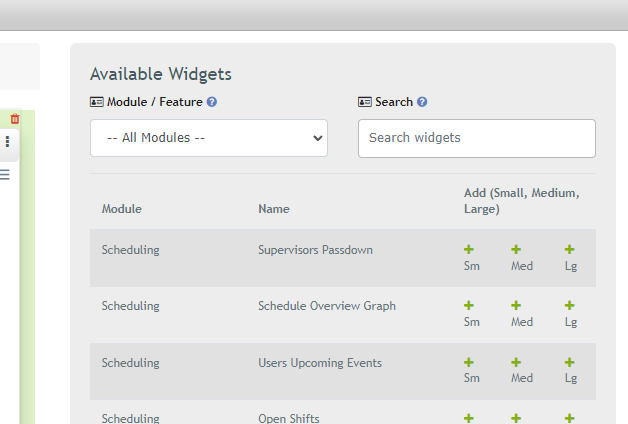
Widget Types
Here’s a few of the more popular widgets and some tips and tricks.
Active 911 – Most Common Call Types Graph – Last 30 Days
The most common call types for your agency over the last 30 days. The top 10 call types will be shown and the remainder will be grouped into Other.
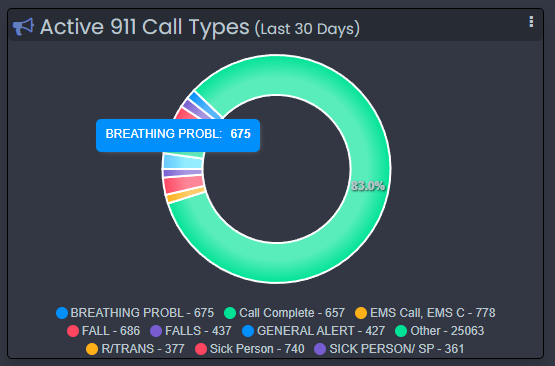
Agency Information
The agency information widget will show your agency name, county logo, first station information including address, phone and fax. Additionally your iOps360 contact person with a link to their profile.
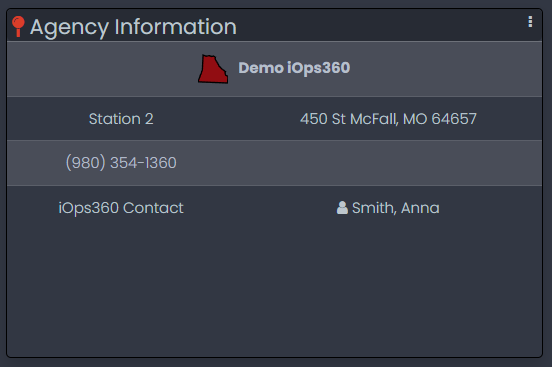
Assigned Supervisors To User
The supervisor widget will show the certain supervisors over you. Additionally, this widget will also have a link letting you go to their profile or send a message.
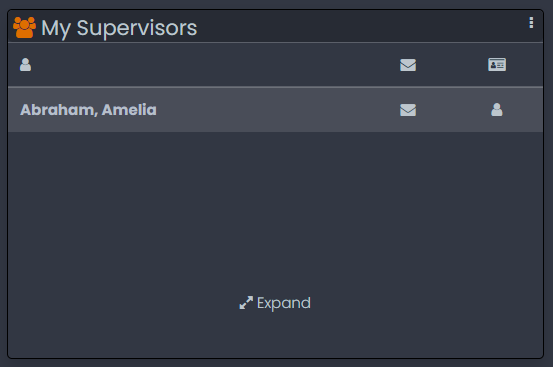
Base-Station Information
The base-station information widget will show all stations for your agency. Along with this, the widget will show the address and phone number specifically for each station.
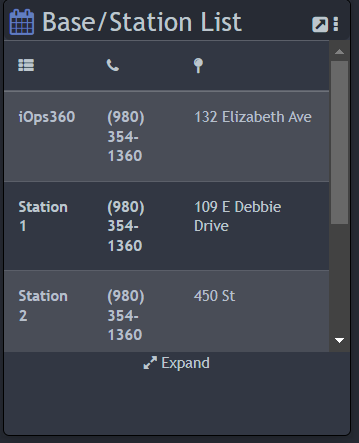
Birthdays
The birthday widget will show any upcoming birthdays within your agency.
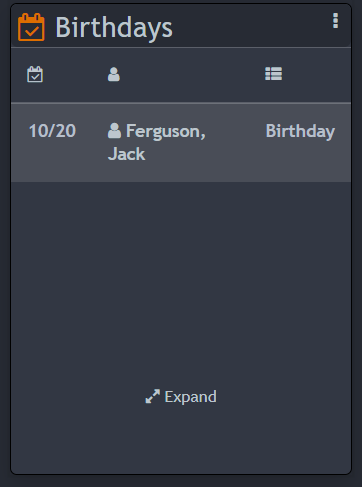
Birthdays and Work Anniversaries
The birthday and work anniversaries widget will show upcoming birthdays as well as upcoming work anniversaries within the agency.
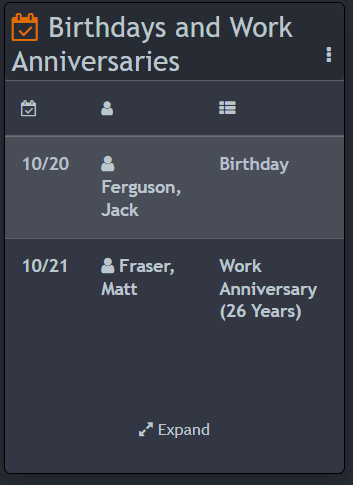
Custom Message/Note
In the custom message/note widget you can input any information needed for your agency whether it be general information or important notices.
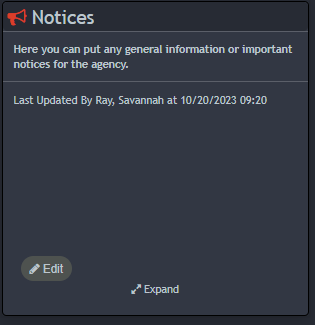
Educational Requirements
The educational requirements widget will show the user all of the requirements they need for the job. In this widget the user will be able to see which education class they will need to take or skill they will need to have before the training for this particular class or skill expires.
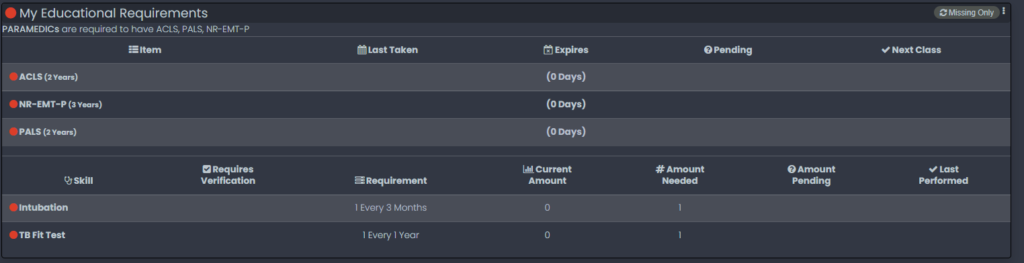
First Educational Items Expiring
The first educational items expiring widget will show any upcoming educational requirements expiring and needing to be updated.

Forms – Quick Create
The forms – quick create widget will allow you to quickly and effectively create a form through the link in the widget.
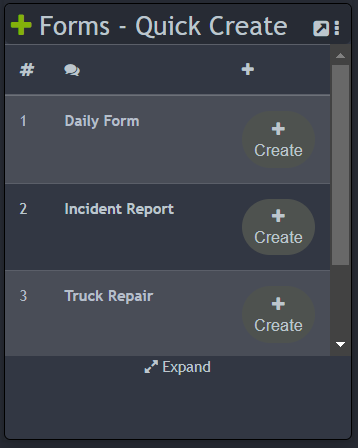
Modules/Features Quick Links
The modules/features quick links widget allows you to click on the link giving you easy quick access to each feature in the system from the dashboard.
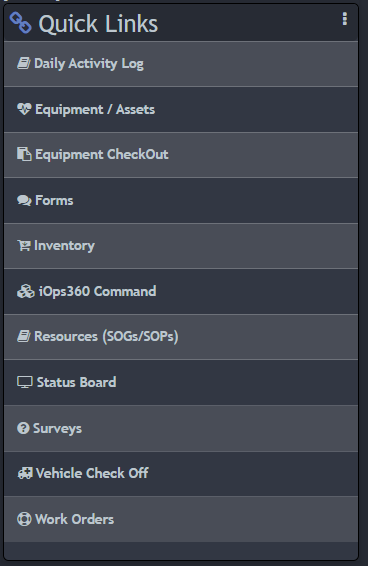
National Weather Service Warnings
The national weather service warnings widget allows you to know the weather for any upcoming days.
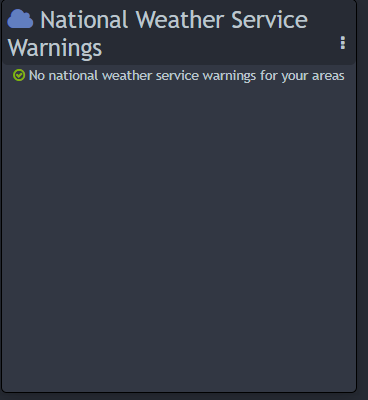
Non-Completed Con-Ed Courses
The non-completed con-ed courses widget will allow the user to view from the dashboard which classes are not completed and the due date of each class.
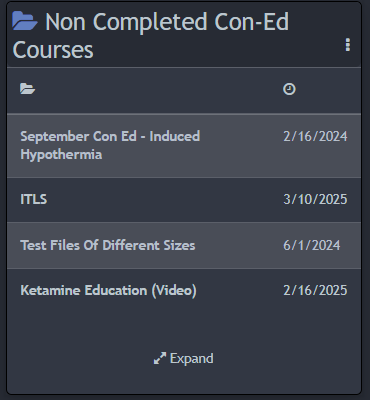
Open Shifts
The open shifts widget will allow each user to see any upcoming open shifts. This widget will also allow the user to click on the open shift to request this specific shift.
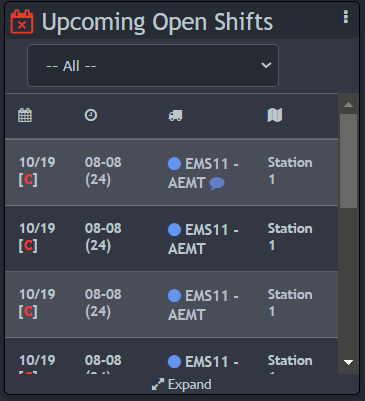
Recent Memos
The recent memos widget will allows you to display notes and or documents on the dashboard. Memos can be marked as required to ensure staff compliance and also marked as important to ensure new memos stick to the dashboard widget.
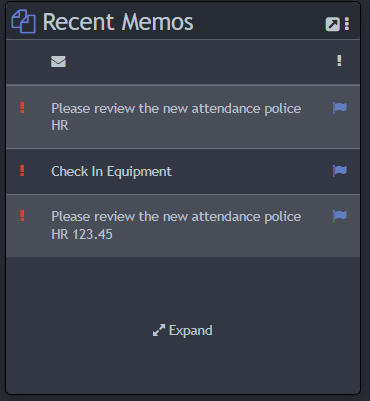
Schedule List
The schedule list widget will show the user on the dashboard the upcoming schedule, including, the dates, the position, the unit, and all the employees working that specific date.
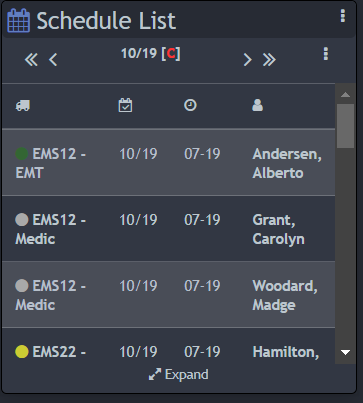
Schedule Open Shifts Graph
The schedule open shifts graph widget will show all users how many open shifts are available for upcoming dates. This widget will also show all open shifts for each base/station for your agency.
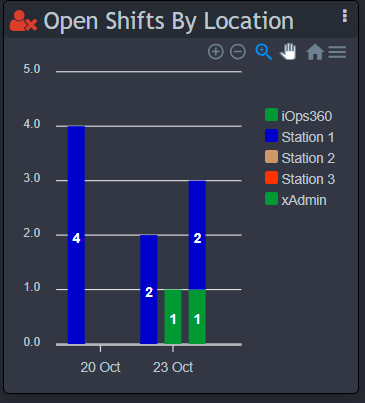
Schedule Overview Graph
The schedule overview graph widget shows you how many users are on leave for that day, if there are any swaps, any available open shifts, and which users are available to work.
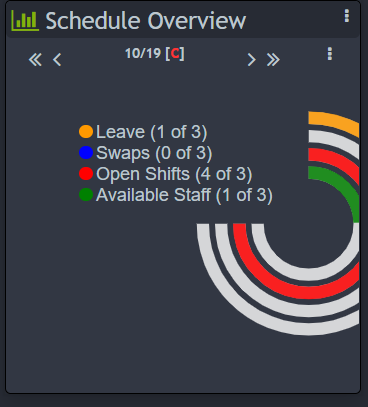
Supervisors Passdown
The supervisors passdown widget will allow you to display any information needed on a day-to-day basis.
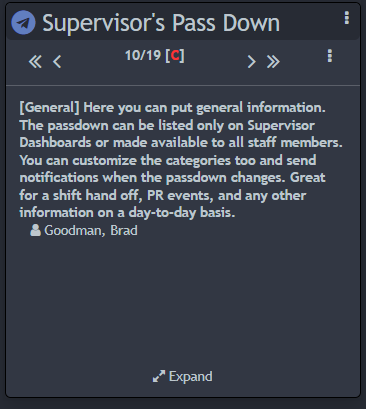
Tasks – Not Completed
The tasks – not completed widget will allow the users to see which tasks need to be completed by the date set.
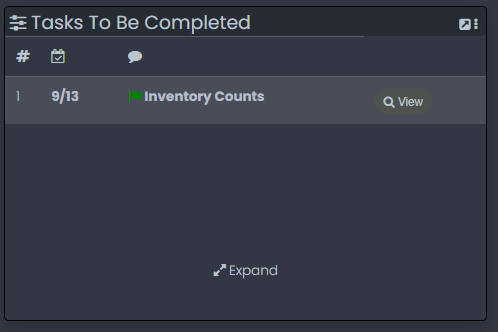
Upcoming Public Classes With Attendees
The upcoming public classes with attendees widget will show any classes coming up on the schedule for users to sign up for if needed.
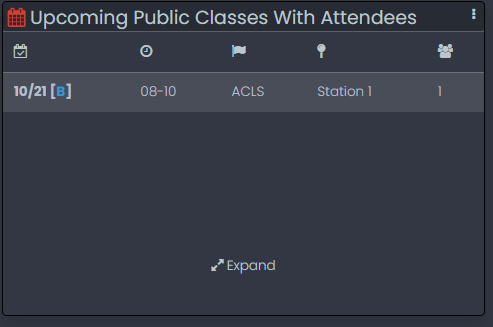
Users Upcoming Events
The users upcoming events widget will allow all users to see any upcoming events on the schedule right from the dashboard.
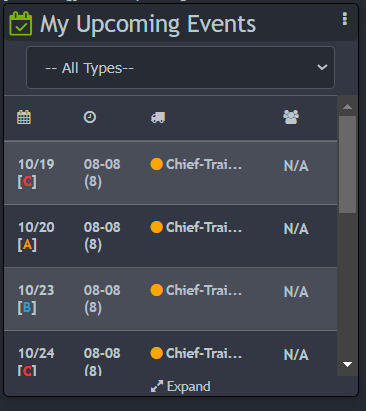
Vehicle Check – Quick Create
The vehicle check – quick create widget will all users to click the link in the widget to quickly and effectively create a vehicle check right from the dashboard.
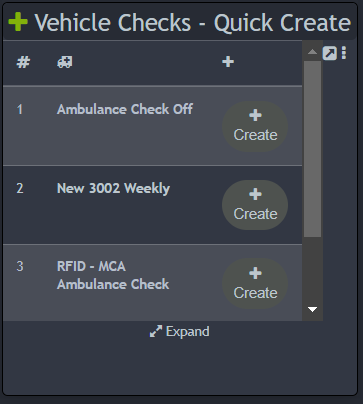
Weather – Basic
The weather – basic widget will allow you to know the weather for that specific date and if the weather changes throughout the day.
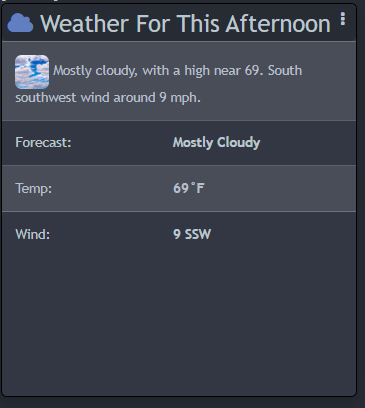
Work Anniversaries
The work anniversaries widget will all users to see any upcoming anniversaries for your agency.
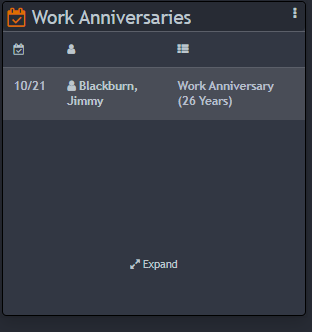
Work Order – Quick Create
The work order – quick create widget will allow easy quick access for all users to create a work order from the dashboard.