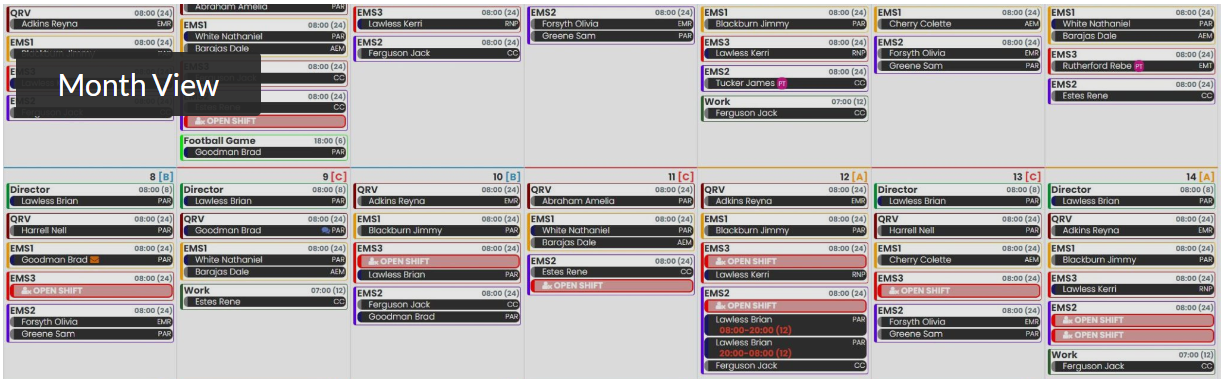
At iOps360, we understand that every organization has unique scheduling needs. That’s why we offer an unparalleled level of flexibility and customization. Our powerful scheduling system allows you to effortlessly mix and match different scheduling patterns across any unit, ensuring that your schedule aligns perfectly with your organization’s requirements. With iOps360, you can create monthly schedules with ease, and if a required unit lacks an assigned user, our system automatically generates open positions to guarantee comprehensive coverage. But that’s not all – iOps360 seamlessly adjusts for Time Off Requests, Shift Swaps/Trades, Kelly Days, and even fairly randomizes staff assignments. Experience the ultimate scheduling solution that adapts to your every need.
App Featured
With the iOps360 App, you gain the power to View and Edit your schedule anytime, anywhere. Our mobile-friendly app puts convenience at your fingertips, allowing you to stay on top of your schedule no matter where you are. Say goodbye to the limitations of traditional scheduling methods and embrace the freedom and flexibility that iOps360 brings to your mobile device.”Seamless integration is at the core of iOps360. Once your schedule is published, our Google Calendar Sync feature instantly synchronizes it with each user’s Google Calendar. By authorizing iOps360 to modify their Google Calendar through their profile, users can effortlessly merge their work schedule with their personal time management. Any updates made to the published schedule are automatically reflected on the user’s devices, ensuring that your entire staff always has access to the most up-to-date information. With iOps360, staying informed and organized has never been easier.
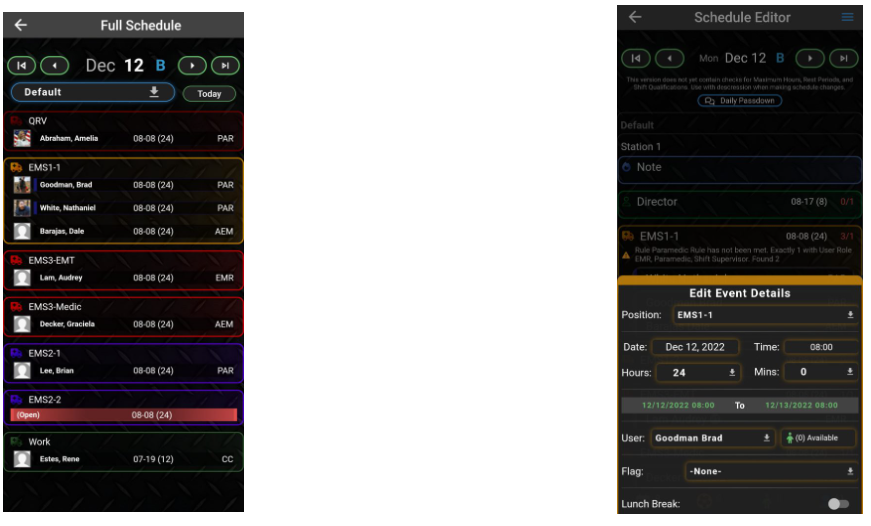
Staffing Patterns:
- 24/48, 24/72, and Custom Patterns (Dupont, Modified Dupont, Charlotte Fire, etc)
- Specific Days Of The Week
- Long Rotating Patterns (i.e. Supervisor on call for 7 days at a time)
- Shift Templates (Varying days, hours, and positions)
- Staff Randomization
- Automatic Staff Rotation from one unit to another (Monthly or Bi-Monthly, Weekly and specific to each shift)
- Build and Publish schedule by Cost Center
Google Calendar Sync
Seamless integration is at the core of iOps360. Once your schedule is published, our Google Calendar Sync feature instantly synchronizes it with each user’s Google Calendar. By authorizing iOps360 to modify their Google Calendar through their profile, users can effortlessly merge their work schedule with their personal time management. Any updates made to the published schedule are automatically reflected on the user’s devices, ensuring that your entire staff always has access to the most up-to-date information. With iOps360, staying informed and organized has never been easier.
Schedule Requirements
iOps360 empowers you to create Staffing Requirement Groups, allowing you to define and assign comprehensive rules to units and vehicles. With this feature, you can establish minimum staff requirements for essential positions, ensuring that your organization always maintains optimal coverage. But iOps360 takes it a step further by enabling you to enhance these rules to prevent newer staff from working together, guarantee the presence of a senior staff member or FTO, and more. Take control of your staffing requirements with unparalleled precision and flexibility.
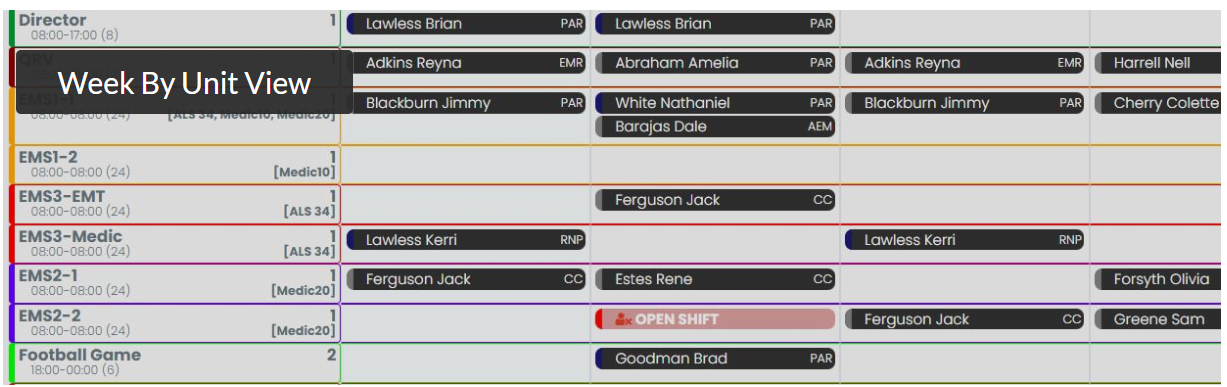
Time Off Requests / Leave Requests
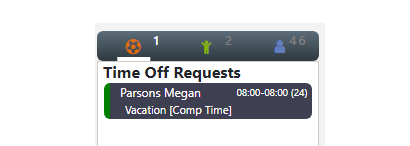
Leave requests are created by the user when they need a day off their normal shift. Notifications will be sent to their supervisor(s) listed in their user profile. Supervisors can approve or deny the time off request, including a note back to the user. Users will be removed from the schedule, and an open shift created for other staff to take the place of the user. Time off requests can debit their leave hours balances. Each leave category can be designated as deducting or non-deducting from their leave balances – Admin leave might not debit their hours while a vacation request would. You can create rules to prevent leave requests such as:
- If the max number of users is already on leave
- The number of days the leave request must be created in advance
- Block days from leave requests such as holidays and big events in town
- User does not have enough leave hours to cover the time off
Leave balances can be included to prevent users from overusing leave hours amount. When a leave request is approved or denied, users will be notified.
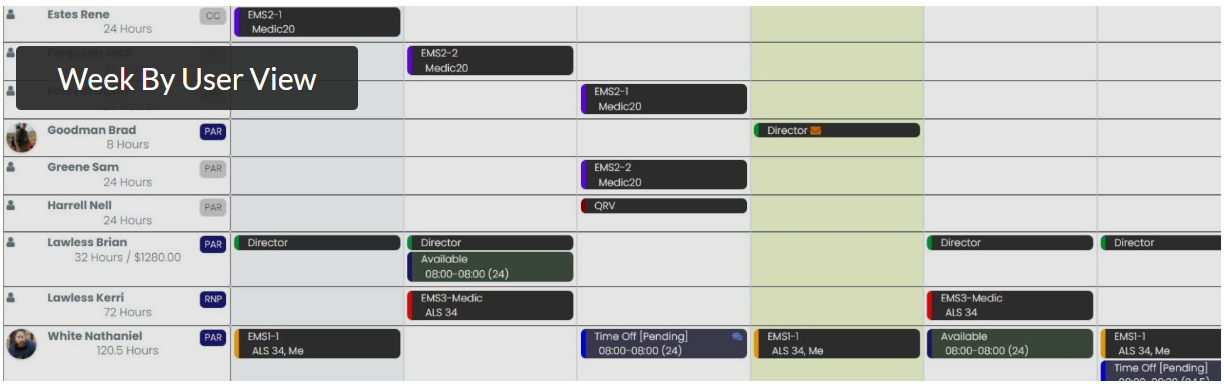
Auto Staffing
Streamline your staffing process with our powerful Auto Staff feature. With just a click of a mouse, our intelligent system accurately and fairly fills open positions, saving you time and effort. Once the calendar is created and open shifts are identified, the system meticulously scans through the list of available users to find the perfect fit for each position. Whether you prefer a fully automated approach or want to run Auto Staff on-demand, our flexible solution adapts to your needs. Say goodbye to the hassle of manual staffing and let our software optimize your workforce allocation effortlessly.
Schedule Analysis Tool
Gain deep insights into your scheduling data with our Schedule Analysis tool. This powerful feature provides you with valuable information, including the number of shifts assigned to each user, the total scheduled hours, and any scheduled overtime. With these comprehensive analytics at your fingertips, you can make data-driven decisions to optimize your staffing, manage workload distribution, and control overtime costs. Our software empowers you to take control of your schedule like never before, giving you the visibility and insights you need to drive operational excellence.
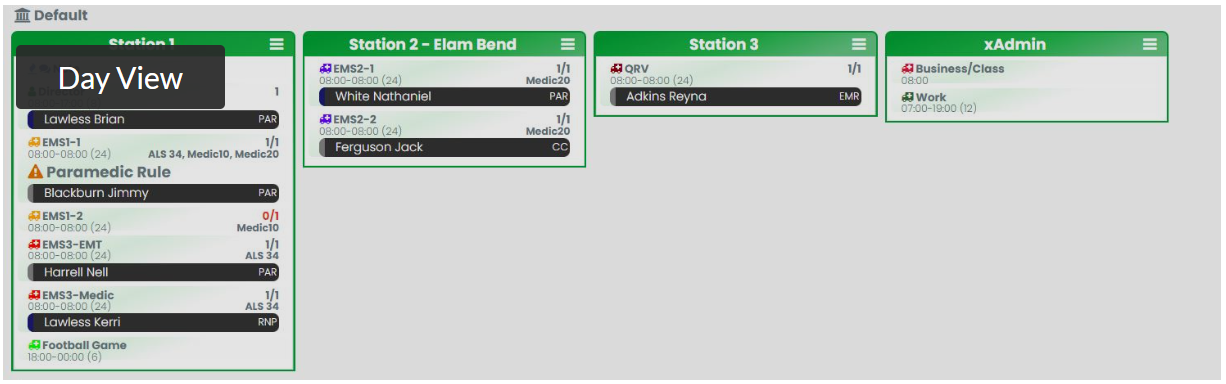
Availability and Call Backs
Take availability management to new heights. Users can easily enter their availability into the system, enabling automatic filling of open positions based on their preferences. Our intuitive drag-and-drop interface allows you to effortlessly assign users from the Availability List, providing a seamless scheduling experience. Keep your staff informed with automated notifications when they are assigned to a shift, ensuring everyone stays in the loop. The Availability List provides a comprehensive overview, displaying the days each user is already working, the number of shifts assigned, the utilization percentage, and the hourly cost of each employee. With our solution, you have all the information you need to make informed scheduling decisions and optimize your workforce.
Open Shift Pickup
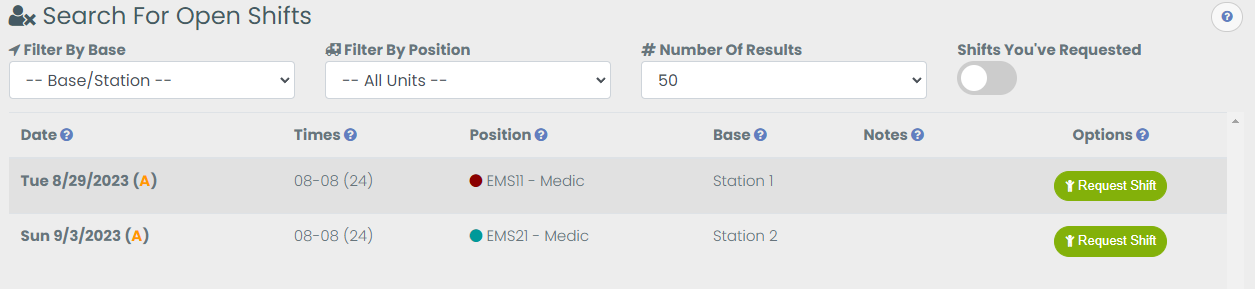
Empower your staff to take control of their schedules with our Request to Work feature. When open shifts remain after the calendar has been created, staff members can proactively request to fill those positions. Notifications alert administrators of these requests, allowing for quick and efficient shift assignment. For ultimate flexibility, you can even enable the ‘Click And Get’ option, allowing users to instantly claim open shifts if all requirements are met. Requesting open shifts is a breeze, whether staff members are using the mobile app or the desktop version. Streamline your scheduling process and boost staff engagement with this powerful feature.
Kelly Days
Reduce overtime costs and enhance work-life balance with our innovative Kelly Days feature. Our intelligent scheduler suggests optimal Kelly Days based on your staffing patterns, allowing you to grant users well-deserved leave days without compromising coverage. You have the final say in which Kelly Days to approve, ensuring that you always have adequate staff available to maintain smooth operations. Strike the perfect balance between employee well-being and cost-effective scheduling with our advanced solution.
Shift Swaps / Trades
Our software offers three distinct types of Shift Swaps to accommodate your agency’s unique policies. Our highly configurable system allows you to set the required advance notice for swaps, specify the number of supervisors needed for approval (one or both users’ supervisors), and even mandate that swaps occur within the same workweek to minimize overtime. Throughout the Swap Approval process, staff members are kept informed with timely notifications, and they can easily view the status of their swaps at any time. With our flexible solution, you have the power to tailor shift swaps to your exact needs, ensuring a seamless and efficient process for everyone involved.
- Shift-For-Shift: User 1 and User 2 are swapping shifts.
- Partial Shift Swap: User 2 will cover part of all of User 1’s shift and User 1 will “payback” User 2 at a later date. Partial shift swaps can require User 1 to use Leave Time if desired.
- Shift Give Away: User 1 will select one or more User Roles available and broadcast their intent to swap to other personnel. Once a user accepts the request, the swap will function as a Partial Shift Swap.
Randomization
Ensure fair and equitable shift distribution with our automatic randomization feature. Our intelligent system can randomly assign shifts to designated units or users, taking into account factors such as user credentials, roles, or assigned units. We understand that each agency has unique randomization requirements, which is why we offer a highly customizable solution. Contact our team with your specific needs, and we’ll tailor the randomization process to meet your exact specifications. Say goodbye to manual shift assignments and hello to a more balanced and impartial scheduling approach.
Shift Bids
When open shifts remain unfilled and you need to prompt staff for specific events, our Shift Bids feature comes to the rescue. With just a few clicks, you can select a specific open position, choose which staff members to notify, set the response deadline, and even sort the user list based on criteria like the least amount of worked hours to minimize overtime. Our targeted notification system ensures that the right people are informed, maximizing the chances of quickly filling those critical shifts. Simplify your shift bidding process and ensure optimal coverage with our intuitive and efficient solution.
