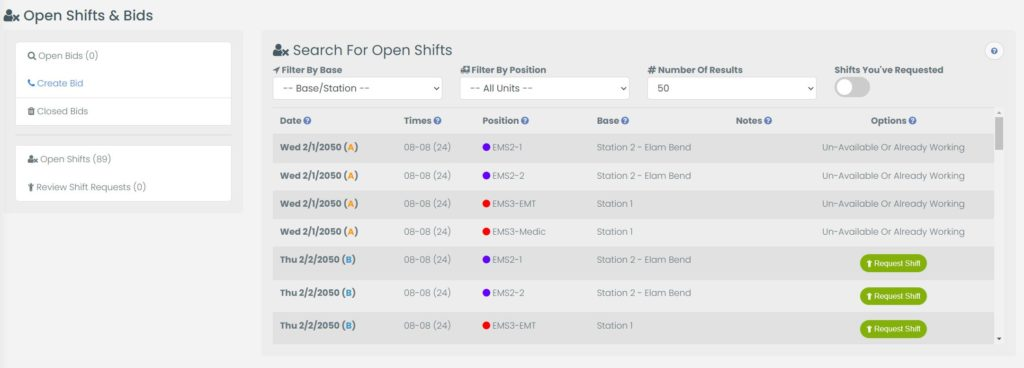
Open shifts are created anytime a Required Unit does not have the full amount of coverage due to a lack of personnel or approved Time Off Requests. Once the calendar has been published, staff can see any Open Shifts and Request to work the opening. A variety of tools are available to ensure the correct personnel can request the correct events
Options Available
- Overtime Restrictions: Users can be excluded if the open shift will result in Overtime
- User Roles & Requirements: Each user has one or more User Roles, Skill Levels, and Color Codes. Each Unit/Vehicle/Position can have requirements for User Roles / Skill Levels / Color Codes that are required for this event. If users do not have the correct credentials, they can not request the shift.
App Featured
Users can quickly see upcoming Open Shifts then request with a click of a button which maximizes your workforce potential.
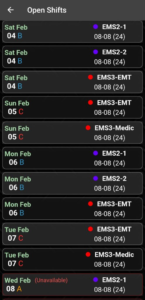
Click And Get
Another feature on the Open Shifts page is the “Click And Get” feature. This allows users to automatically be assigned to an open position. For agencies that want more autonomous staff sign ups, this feature will reduce the administration involvement and allow staff to instantly be assigned to requested open shifts. This feature is turned off by default as each agency can have custom rules programmed for this feature to ensure optimal coverage
Requesting An Open Shift
- Click on “Schedule” -> “Open Shifts”
- Use the filters to search for the desired open shifts
- Next to the Open Shift, click “Request Shift” or “Work This Shift”
- Review the shift details and click “Request To Work This Open Shift”
