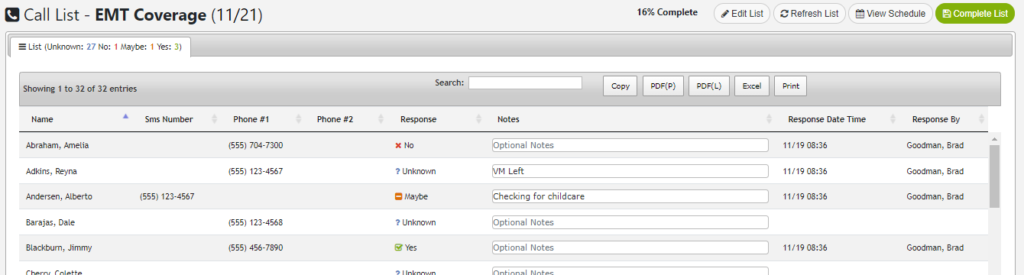
Call Lists allow you to select users and call them to see if they are available to work or obtain any other information needed (ie Uniform sizes, benefits enrollment etc). You can quickly record a response (Yes, No, Maybe, or Unknown) along with notes.
If you have sent notifications for coverage but are not getting any responses, this system will allow you and other supervisors to tag team the effort by working on it simultaneously. Changes are saved real time along with the user and date time doing to calling.
Creating a call list

- From the Menu bar, select Resources -> Call Lists -> Create New List
- Enter a name for the call list such as “EMT Coverage”
- You can enter an optional “Reference Date” for quick access to the schedule for that day
- Use the filters to add Cost Centers, User Statuses (FT/PT/PRN/Salaried), Skill Level and User Roles. Users that match the filters will be added into the “Available Staff” list
- Click on specific users from the Available Staff list to move them to the Selected Staff list. Alternatively, you can click “Add All” to move all available staff to the selected list
- Adjust filters as needed to add additional users
- Once all users have been added, click “Save List“
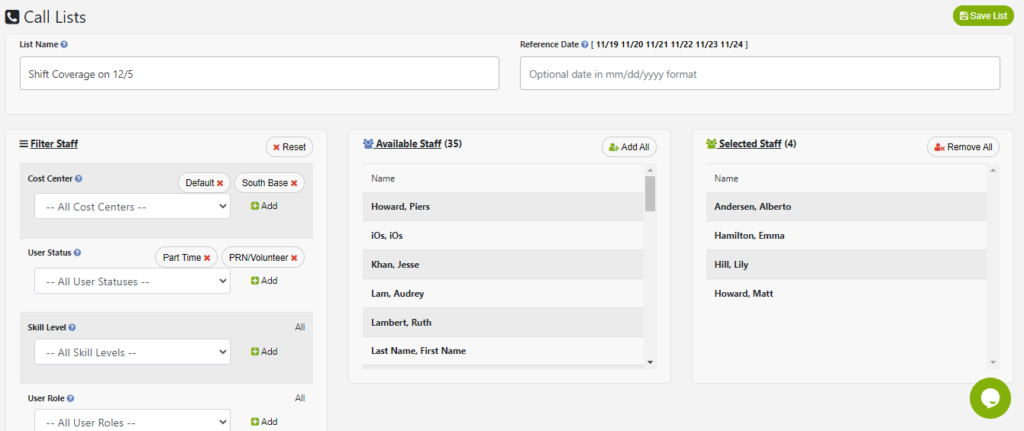
Enter a name
Editing and Completing a Call List
Select any call list from the Call List module to begin calling staff. Each users’ response will be “Unknown”. Once you have dialed a phone number for the employee, you can click the “Response” to toggle between “Maybe”, No”, “Unknown”, and “Yes”. Optionally, you can add a note such as Voicemail left or any detailed responses.
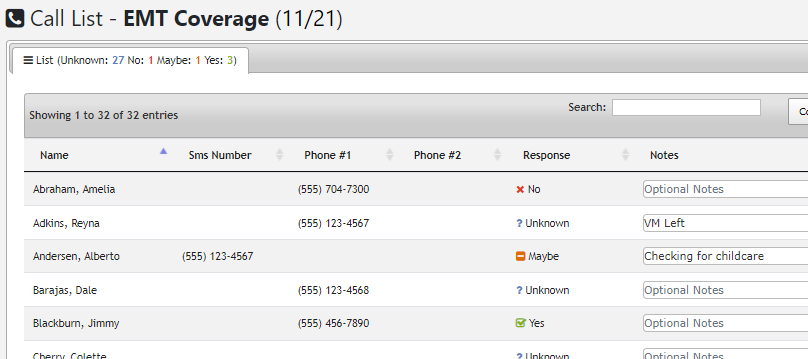
Once a “Yes” response has been obtained or the list has been exhausted, click the “Complete List” button in the top right hand corner.
