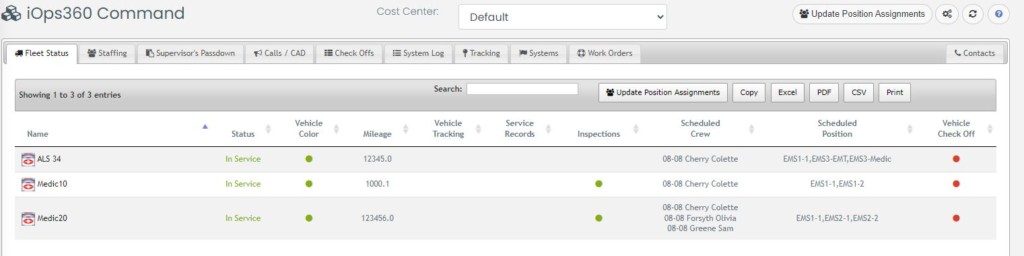
The iOps360 Command module allows you to quickly see the status of your organization including Fleet Status, Staffing, Educational Requirements, Duty Time Remaining, Vehicle Check Offs, and Vehicle Tracking. Use the Red/Yellow/Green icons to quickly spot any problems and create a solution.
Enable iOps360 Command Module
You can enable the iOps360 Command Module by going to Features -> System Config -> “General” Tab -> “Modules”.
Fleet Status
The Fleet Status tab will show all of your Vehicles in the fleet, along with their status, Inspection colors, Vehicle Tracking status, Open Service Records, Next Inspection Due, Scheduled Crew, and the most recent Vehicle Check Off. From a quick glance, you know your fleet is ready for a call when needed.
Staffing
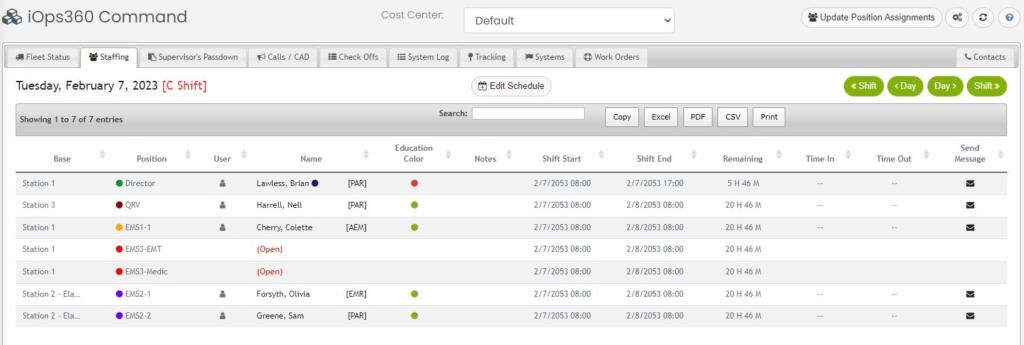
The staffing tab will show all users on the schedule for today along with several mission-critical aspects: Educational Status, User Color Codes, Shift Time Remaining, Duty Time Status, and assigned Unit. You can quickly determine any users not clocked in, any expired educational requirements, and how long each user has left in their day when directing transport decisions.
Supervisor’s Passdown
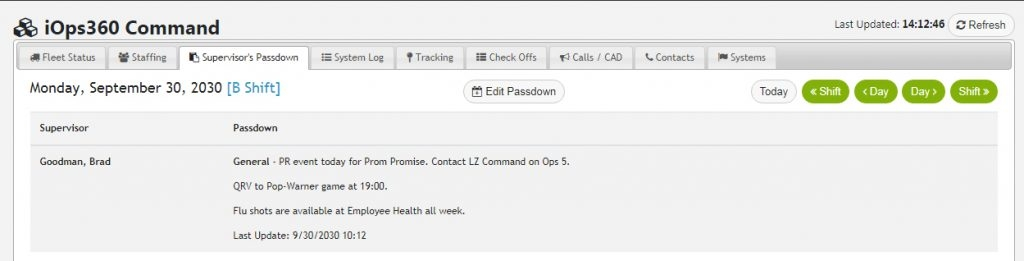
Supervisor’s Passdown (Daily Log) is also shown to the Admin staff in the iOps360 Command. Non-Admin staff can see the Supervisor’s Passdown only if enabled. The Passdown allows you to write notes and plans for today and upcoming days. You can include any Special Event notes, General Information, Vehicle Issues, and any other notes to save with each day.
System Log
System Log tab will show for Admin staff the events and items in the System Log for quick reference of what has occurred. Quickly see the events that matter and use the full System Log to search in-depth for any item.
Vehicle Tracking
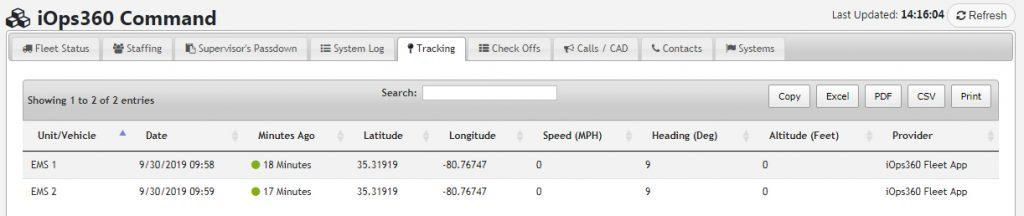
Tracking tab will show the last coordinates received for each vehicle in the fleet along with Speed, Heading, Altitude, and GPS Provider. iOps360 integrates with many GPS tracking solutions to adapt to the needs of your agency.
Vehicle Check Offs
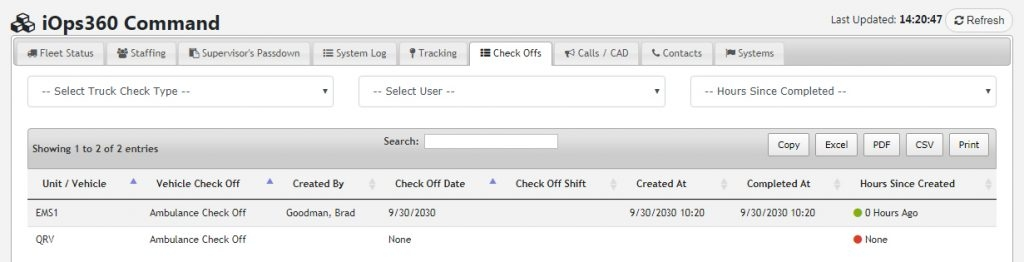
Vehicle Check Offs tab will show each vehicle in the fleet and the most recent Vehicle Check Offs. Any vehicles without a check off in the last 12 hours will flag as Yellow and Red accordingly.
Calls / CAD
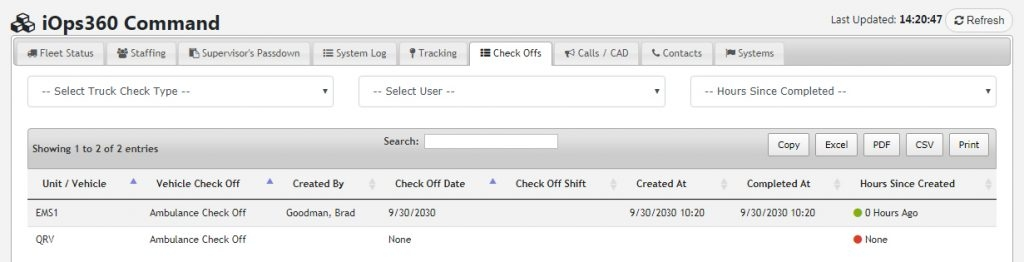
iOps360 can integrate with many CAD solutions and partners including Active911. The Calls/CAD tab will show you the latest calls, locations, responses, and details. Additional details are quickly accessible by clicking on any alert.
Contacts
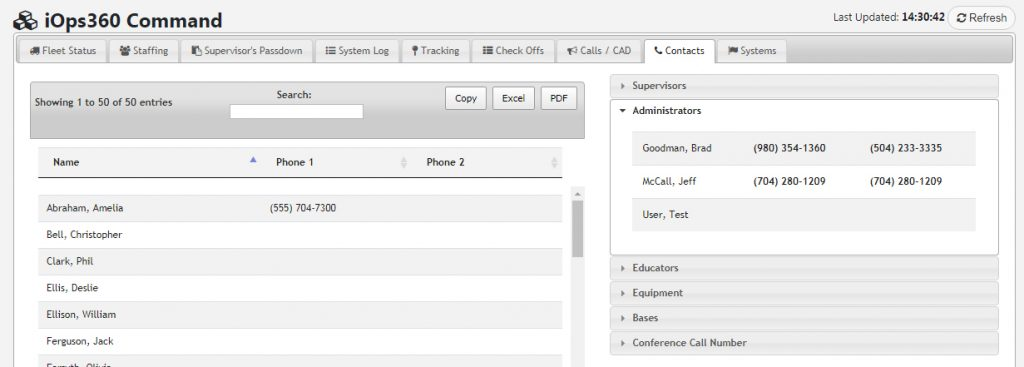
Contacts tab is a quick reference for all team members. Special groups such as Supervisors, Admins, Educators, Bases, and the agency Conference Call number are included on the right for quick access.
Systems
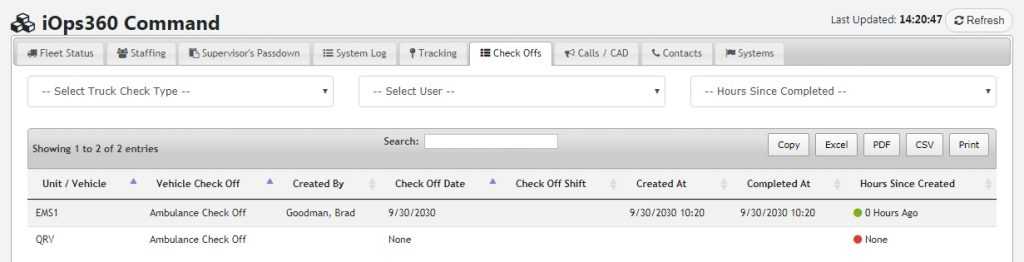
Systems tabs will show you vital stats on many areas of your agency. Scheduling statistics, Equipment service records open, Vehicle Check Offs completed, and many more stats are quickly available without having to search through each module specifically.
