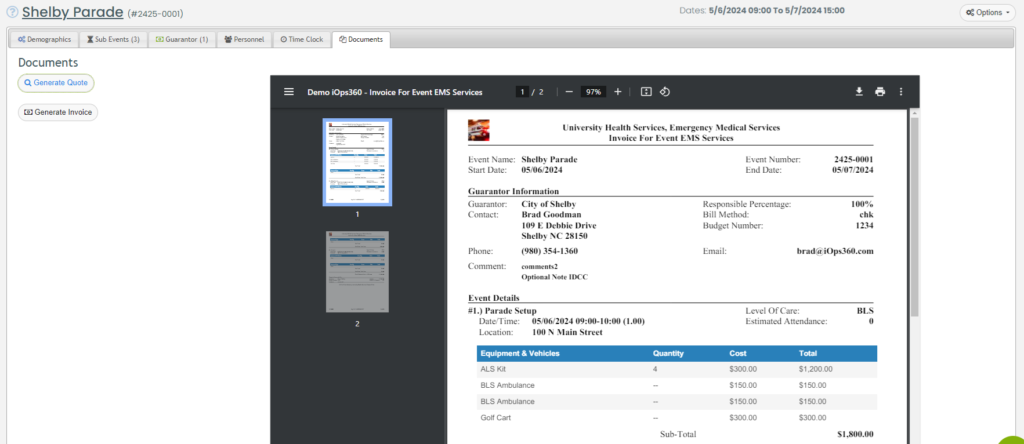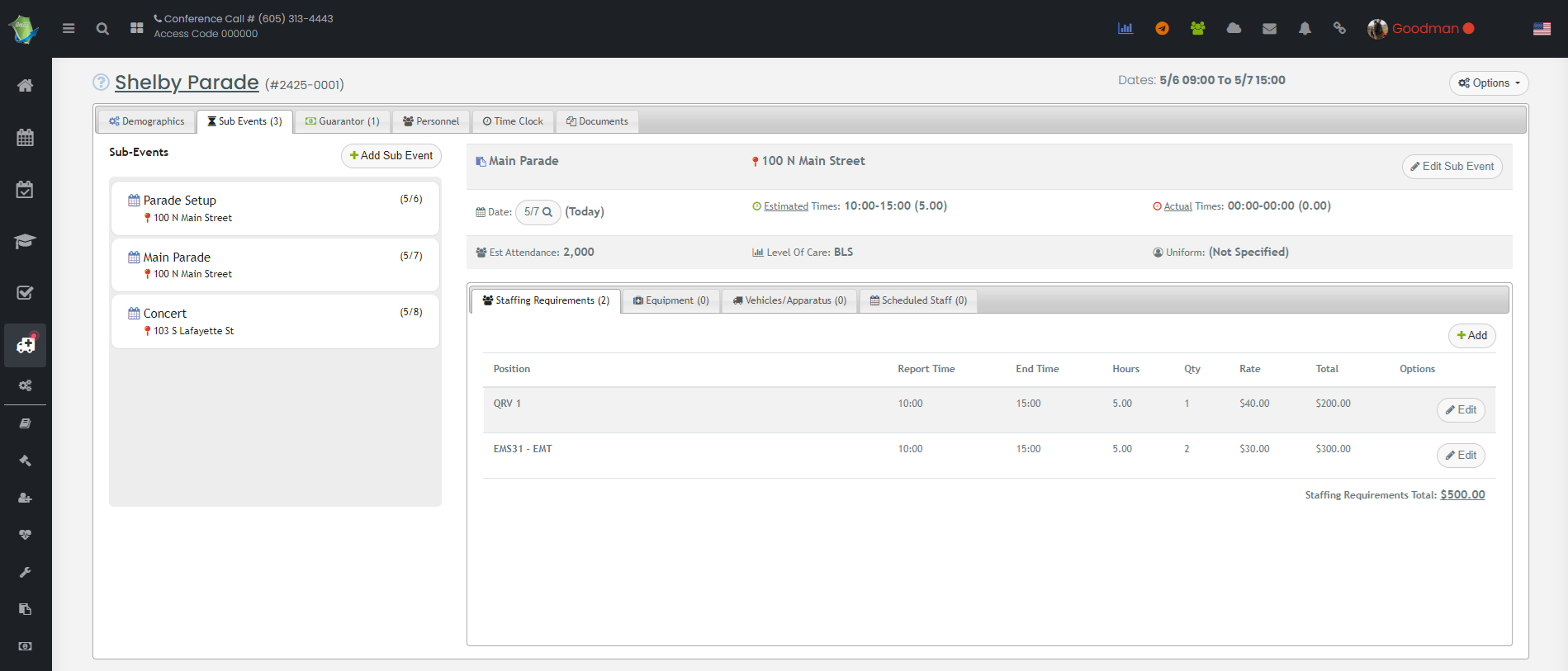
The Event Scheduling and Invoicing module schedules staff for special events such as festivals, football games, and any other special events. Each event can have multiple sub-events such as setup and varying parts of the event. Each sub event can also have staffing requirements, equipment requirements and vehicle requirements to ensure the correct assets are allocated to each event. Financial guarantors can be added with varying percentage responsibility along with generation of quotes and invoices.
Navigate to Operations and Event Invoicing. If this module is not activated, you can enable it in System Config -> Modules. The first view will show any upcoming events to allow staff quick access and request the events. Also, staff can request an event from the iOps360 app and the various schedule views.
New Events
New events can be created by clicking the “Create Event” link in top right corner of the event invoice module.
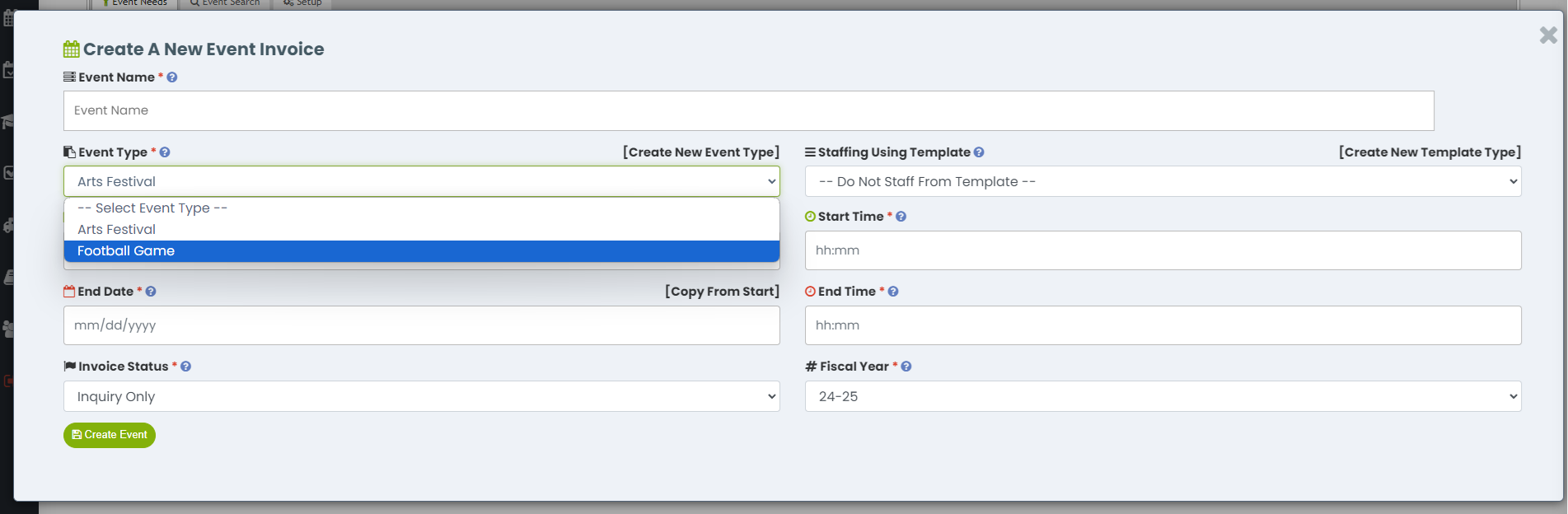
You will be prompted for the Event Name such as “Fall Festival”, the Event Type to help you organize the events, dates, and times. The Staffing Template allow you to automatically add Sub-Events, Personnel Requirements and Equipment requirements from a prior Event. Once you have created an event and assigned all the requirements, be sure to save it as a template for the next time the event is needed. The Fiscal year is another way to organize events with each year starting over in July. The fiscal year will be automatically selected based on the start date, and you can adjust as needed.
Event Editing
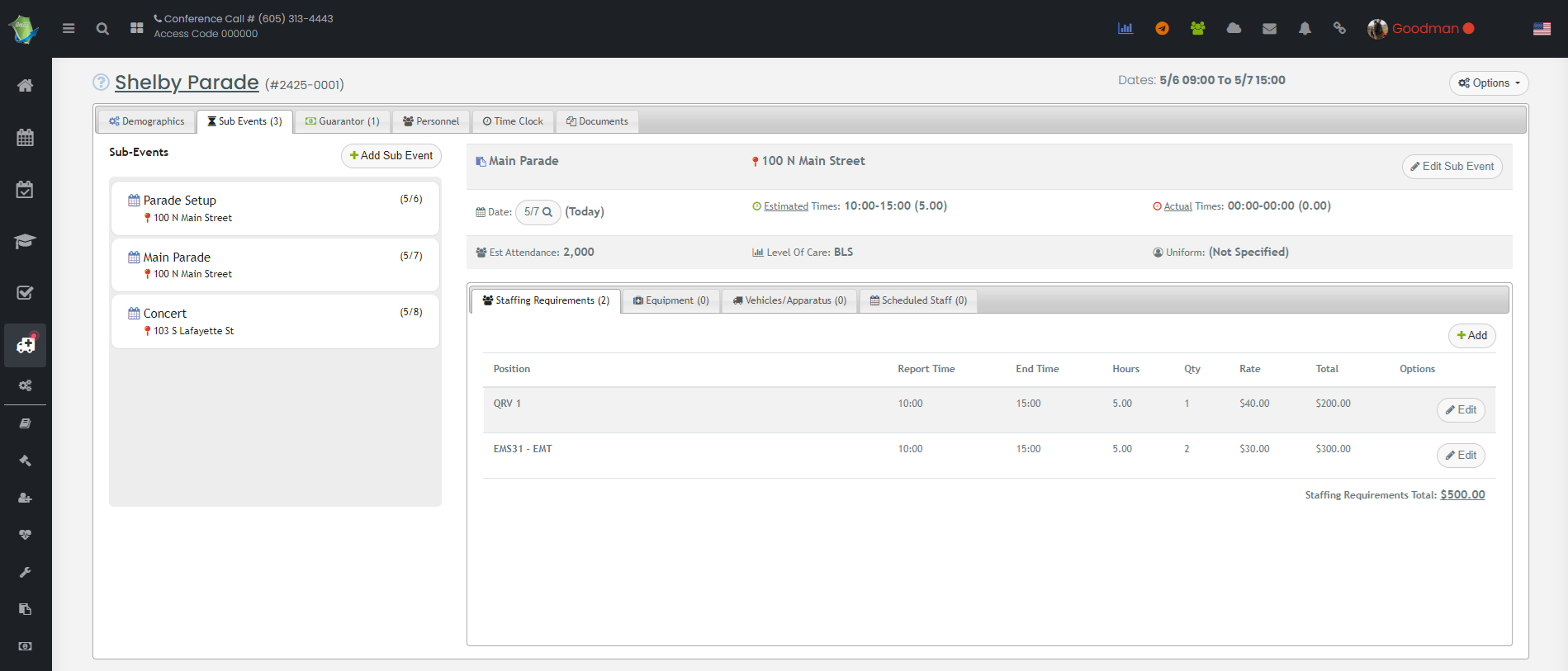
Once an event is created, you can add as many sub-events or different areas inside the event. Some events such as local football game may only have one sub event, whereas a larger NFL game may have pre-activities, many staffing requirements, and event post-game events. Select a sub-event from the list on the left or click “Add Sub-Event” to create additional items.
Sub Event Staffing Requirements
Each sub event can have staffing requirements. This will be used to generate the event quote which is located on the “Documents” tab. These requirements will also be used to create the schedule positions for staff to sign up once you are ready and the event is confirmed. Each staffing requirement can be assigned a rate such as BLS, ALS, and Critical Care. This is used to ensure the event quote is accurate and will vary by the fiscal year you selected for the event.
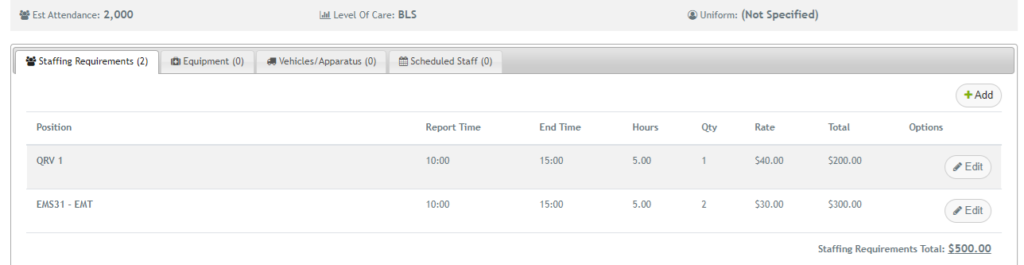
Sub Event Equipment Requirements
Each sub event can have equipment requirements. This will be used to generate the event quote which is located on the “Documents” tab. These requirements will also be used to ensure the correct equipment is present for the event. The Event Invoice equipment is isolated from the iOps360 Equipment module so that rarely used equipment or on-site equipment can be charged for appropriately with out disrupting your agency equipment. Equipment cost is also set per fiscal year allowing for changes as each year progresses. The costs can be adjusted on a per event basis to ensure correct quotation and invoicing.
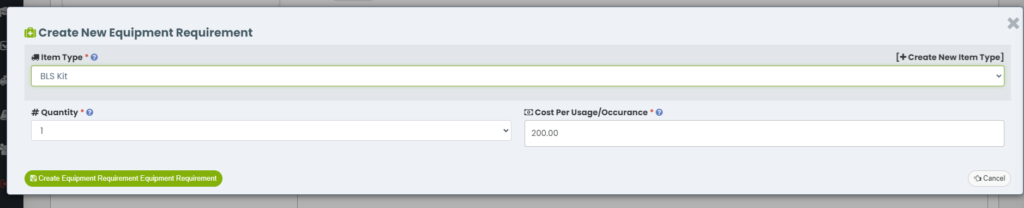
Sub Event Vehicle Requirements
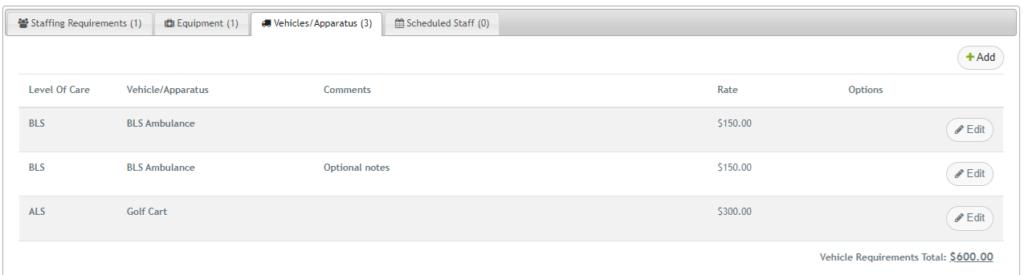
Each sub event can have vehicle requirements. This will be used to generate the event quote which is located on the “Documents” tab. These requirements will also be used to ensure the correct apparatus is present for the event. The Event Invoice vehicles are isolated from the iOps360 Vehicles so that rarely used vehicles or on-site equipment can be charged for appropriately with out disrupting your agency vehicle checks and scheduling. Vehicle cost is also set per fiscal year allowing for changes as each year progresses. The costs can be adjusted on a per event basis to ensure correct quotation and invoicing.
Scheduling Staff

Once the Staffing Requirements have been added, click “Create From Requirements” to auto create the actual scheduled events. Staff can now sign up for the event using the iOps360 app, schedule views, and open shifts features. If you adjust the staffing requirements down, and open shifts that have not been requested will be automatically adjusted to the desired quantity. You can also edit scheduled events from the Event Invoice page or any schedule view. Use the “Message Users” button to quickly send a message to these staff for any last minute event changes.
Quote and Invoice Documents
Use the documents tab to create a Quote or Invoice for the Event. You can customize the headers, footers, messages and more in the “Setup” tab from the Event Invoice main page.