The Self-Scheduling section allows you to create groups of users and allow the users to pick their own schedule. Each user can be assigned one or more requirements (ie Weekends, specific Units, Min/Max number of shifts etc) to ensure users meet the needs of your service.
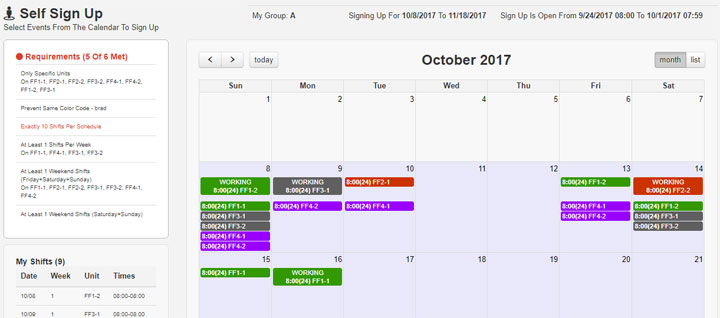
Concepts:
- Group – Users are assigned to a Self Sign Up Group (ie Group A,B etc). The number of groups is determined in the system configuration. You can have from one to ten groups. If Group ‘A’ goes first this sign up, then Group ‘B’ will go first next sign up.
- Requirement List – Holds the requirements that users need to fulfill during the sign up process. (ie At Least 3 Weekend Shifts every sign up). Requirements contain a Comparison, a Quantity, and a Requirement Type. Comparisons include “At Least”, “Exactly” and “At Most”. You can create as many requirements in the list as you like. You can also add a requirement that users can not work with another user that has the same “Shift Color Code”. (ie User 1 has just completed Orientation. You can create a User Color Code and assign this to all users who have < 1 year off Orientation. Then this rule can be added to ensure users do not sign up together.
- User Sign Up – Once the user’s Group is Open to self sign up, the user will log in and pick from the available shifts. The length of time the sign up is open and when the sign up opens is configured in the System Configuration.
Self scheduling allows the user to sign up for the open positions that meet the requirements in the users’ Requirements List. This list can filter what units each specific user can sign up for. If the user needs to work a mandatory holiday, these events will be shown to the user, but the user can not un-sign up for these events.
Continue Reading At:
Self Scheduling
