With iOps360, you can quickly track employee leave hours and accrual rates. If your agency uses Attendance on Demand, our integration can quickly sync staff leave hours into iOps360. First, download the Attendance On Demand – Benefit Balances from Attendance
Keystone Payroll Integration
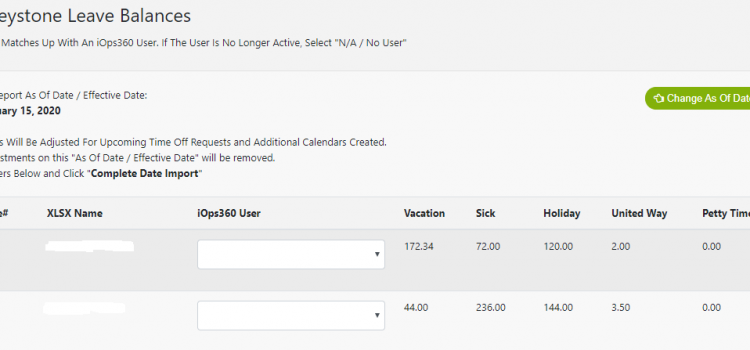
iOps360 will import information from a variety of county finance systems including Keystone Payroll. Before You Begin When using a leave balance import, User’s prior leave balance transactions will be removed. The users’ leave request will not be effected. iOps360
Import Users’ Leave Balances – Munis Integration
iOps360 will import information from a variety of county finance systems including Munis. To Import User’s Leave Balances from Munis into iOps360. Run Or Request the “EMPLOYEE ACCRUALS YTD REPORT” from Munis. (Tyler Dashboard -> Tyler Menu -> Employee Accruals Report
iOps360 and Paylocity (TM)
iOps360 has several integrations with Paylocity including the ability to transmit your time card/time stamp data to Paylocity and also importing of leave balances. We can seamlessly transmit payroll information to Paylocity with our server-to-server API. To enable this feature,
Import Users’ Leave Balances – New World Integration
BGS Scheduler will import information from a variety of county finance systems including New World. To Import User’s Leave Balances from New World into BGS Scheduler: Run Or Request the “EMPLOYEE ACCRUALS YTD REPORT” from New World. Save this file
Import Users’ Leave Balances – eSuites Integration
BGS Scheduler will import information from a variety of county finance systems including Tyler Technology – eSuites. To Import User’s Leave Balances from eSuites into BGS Scheduler: Run Or Request the “Accrual Balance Report” from eSuites. Save this file
Modify An Approved Time Off Request
Modify An Approved Time Off Request Once a leave request has been approved, it may be necessary to make changes to the hours type (sick, vacation, comp, etc) or the leave category. There are two ways to locate the Time
Calendar Creation
Calendars are created monthly. Creating a calendar will assign users to their assigned unit for the entire month and process Leave Requests & Shift Swaps. Click on “Scheduling Admin” -> “Scheduling Admin Menu” -> “Create Calendar“. Note: Creating a calendar
Schedule Editing
Once the monthly calendar is made, you will need to cover all leave requests with available personnel, ensure required units are covered and review over time accruals. Click on “Scheduling Admin” -> “Edit Today’s Schedule” Let’s review each piece
