Each month we make lots of changes based on your suggestions and ideas. Here are some of the larger changes we have made since last month: New Features and Changes: Schedule – Can now click on a Position Assignment to
Schedule Editing – Best Practices
We’ve recently updated our schedule editor with several new features. The video below will show you some of the newest features along with how to perform day to day changes.
Cost Centers
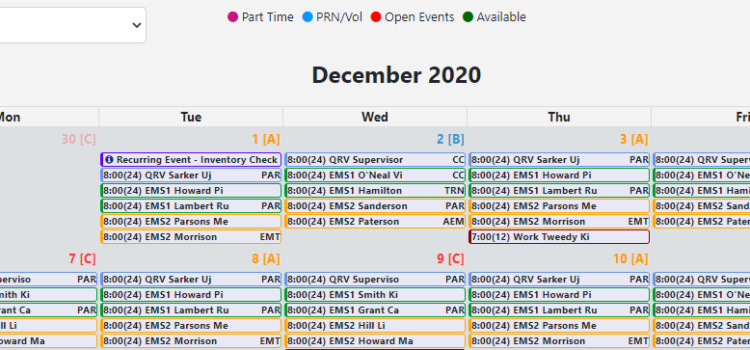
iOps360 uses cost centers to organize staff and schedules into organizational units. Schedules can be created and published for each cost center independently allowing you flexibility and customizations. Cost Center Components Cost centers allow you to organize the following items:
iOps360 and AlpineRMS Integration API

iOps360 has a variety of APIs that can be used to send schedule information to variety of 3rd party software platforms. The AlpineRMS API allows iOps360 to automatically update Alpine with the latest schedule changes to auto-fill the RMS with
Class & Calendar Integrations
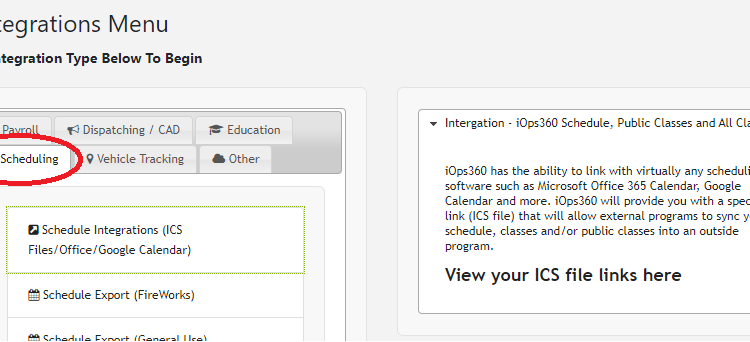
Integrate iOps360 with ESO, ePro, FireWorks, Emergency Reporting, Aladtec, EMS Manager, Capterra, and more by using ICS File Integration
iOps360 and FireWorks Integration Api To Keep Your Schedule In Sync

iOps360 has a variety of APIs that can be used to send schedule information to variety of 3rd party software platforms. The FireWorks API allows iOps360 to automatically update FireWorks with the latest schedule changes to auto-fill the RMS with
Mass Updating & Changing User Events

Often supervisors will need to modify many user events due to changing of positions, FMLA, or any number of reasons. This article will show you several ways to quickly make large amounts of changes. When the schedule is created, iOps360
Notification Quiet Time
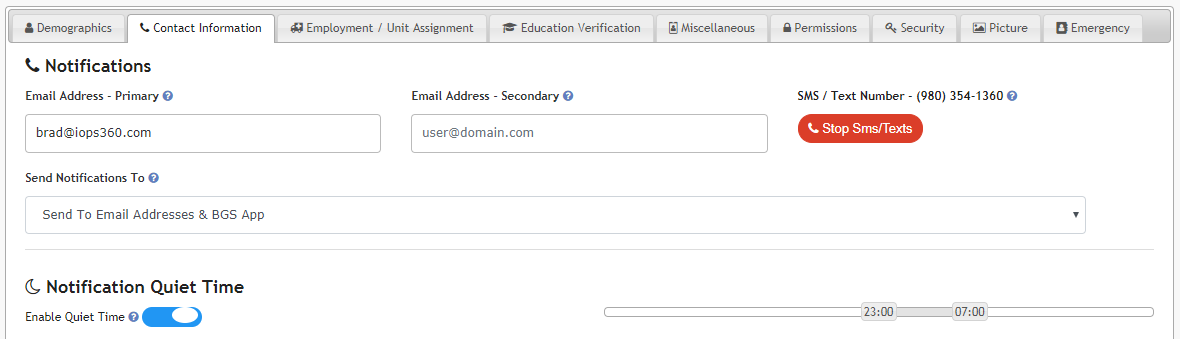
iOps360 Schedule & Operations platform understands Work-Life-Balance and your need to unplug and rest. To help reduce interruptions to your sleep, we have created a new feature called “Notification Quiet Time”. Notification Quiet Time Quiet time will prevent the iOps360
Automatically Create Schedule Events When Users’ Sign Up For Class
The scheduler can automatically create Calendar Events when Users Sign Up for a class. This feature will provide three features: The count of number of hours each user has worked pulls from the Scheduled Events (Not true time stamps since
Calendar Creation
Calendars are created monthly. Creating a calendar will assign users to their assigned unit for the entire month and process Leave Requests & Shift Swaps. Click on “Scheduling Admin” -> “Scheduling Admin Menu” -> “Create Calendar“. Note: Creating a calendar
Schedule Editing
Once the monthly calendar is made, you will need to cover all leave requests with available personnel, ensure required units are covered and review over time accruals. Click on “Scheduling Admin” -> “Edit Today’s Schedule” Let’s review each piece
My Schedule
There are a variety of ways to review your schedule: Home Page: On the top left corner of the home page, you will see your upcoming scheduled shifts (events) and also scheduled classes. Use the drop down to filter
