Truck Check Forms allow users to quickly complete truck check offs from their phone or any computer.
Key Points:
- All information is saved real time.
- Truck Check forms are created for cell phone use to allow you to fill out the form at the unit.
- Your Administration may enable the ability to Copy the values from the prior completed form on to your form.
- Once all fields have been addressed, complete & lock out your form.
- Your Administration may allow you to edit your form, even after it is Completed / Locked out.

This guide will assist you with filling out a truck check off form.
- Click on “Features” -> “Truck Check Off” OR click “Truck Check Off” from the home page Quick Links section.
- Locate the form you want to fill out and click “Fill Out“.
- If you already have a Form In-Progress, a popup warning will indicate this. You can have multiple forms open at once but it is not recommended.
- Enter the demographic fields that are enabled (ie Date, Shift, Unit/Vehicle). These fields are required if enabled.
- The Notes and comments section may contain valuable information to assist you when filling out the form.
- If the “Copy Prior Form Values” button is shown, this will copy the most recent completed form’s values into yours. (See Image Below)
- Enter the information in each category and question as needed.
- Enter any comments or issues you have found in the lower “Comments” section. This field may be dis-abled by your administration.
- If you need to leave the form before it is completed, all data will be automatically saved, and you can return to the form at a later time.
- Once all edits have been completed, click “Complete Form” to lock the form out.
- If the form was created in error, click “Delete Truck Check Form“.
Truck Check Off Form on Desktop Computer:
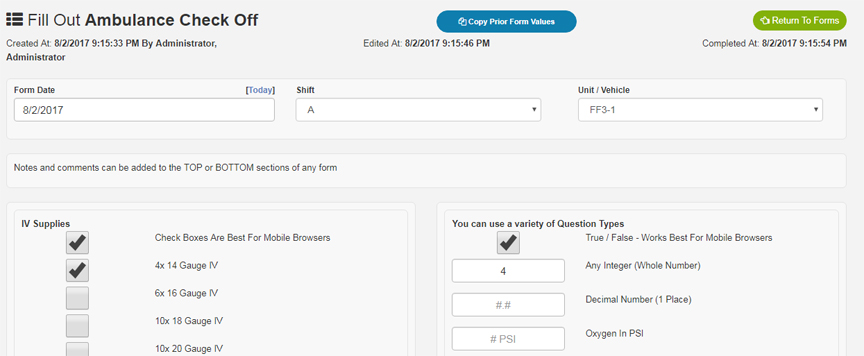
Truck Check Off Form on Mobile Browser:
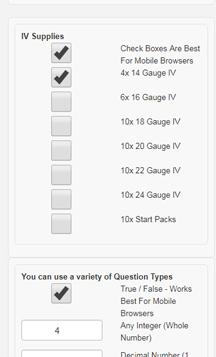
Review the Supervisor’s Guide on creating and editing Truck Check Forms here.
Truck Check Forms – Filling Out Truck Check Forms
