Assigning Supervisors to a user allows access for the Supervisor to Edit User’s Profiles (Excluding time off and Permissions) and to Approve & Deny user requests for Time Off Request & Shift Swaps.
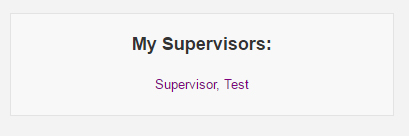
Users can have multiple supervisors and this information will appear on the Users’ Home page.
To Assign/Edit A Supervisor:
Supervisors are assigned through the System Configuration menu. This is done to ensure that only the highest level access users can change Supervisor assignment due to the inherited permissions this will give the Supervisors. Read Step #7 as this will save you a lot of time when selecting MANY users.
1.) Click on “System Configuration“.
2.) Click on “Supervisors“.
3.) If the Supervisor is already shown in the left hand side, click on the Supervisor’s name. If not you can create a new Supervisor by clicking “Create New Supervisor”.
4.) A list of all active users will appear. The subordinates for the supervisor will be selected in this list.
5.) Hold down the CONTROL key on the keyboard, and click each subordinates name.
6.) If you do not hold the CONTROL key, all prior selections will be removed. If you do this in error, simply click the Supervisor’s name from the left hand side again to re-load the list of subordinates.
7.) If you want to select a list of users (ie ALL or Most Users), Click on the first subordinates name to select that user. Then HOLD the the SHIFT key while you click on the LAST subordinates name in the list. This will select all users from the first user you clicked to the last user you clicked.
8.) You can also combine Steps 6 & 7. Ie Select all users with Step 7 and then use Step 6 (Hold Control) to De-Select the users you do not want in the list.
9.) Once all users have been selected click “Update Subordinate“.
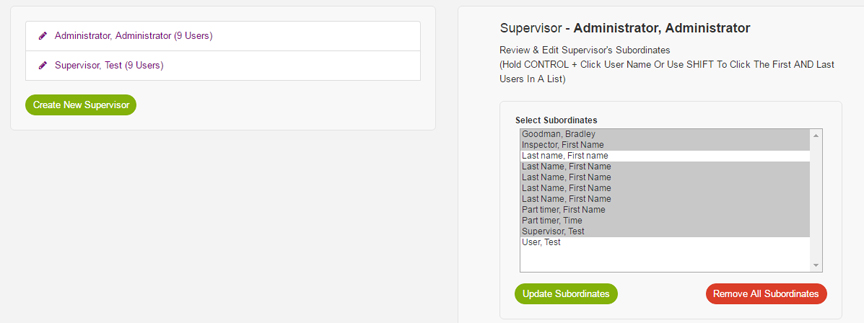
To Remove All Subordinates From Supervisor / Make Supervisor Not A Supervisor Any More:
1.) Click on “System Configuration“.
2.) Click on “Supervisors“.
3.) Click on the Supervisor’s Name on the left hand side.
4.) Click “Edit Subordinates“.
5.) Click “Remove All Subordinates“.
6.) Click “Confirm Remove All Subordinates“.
