The inventory menu has several links to features:
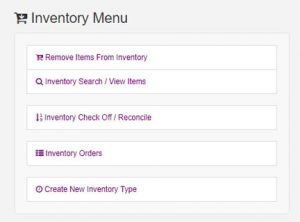
- Remove Items From Inventory: Allows crews to document removal of items.
- Inventory Search: View the items in the inventory and perform any edits necessary.
- Inventory Check Off / Reconcile: Allows to quick adjust true quantities against what is documented.
- Inventory Orders: Create and manage orders to your suppliers.
- Create New Inventory Type: Where a new item type can be added to the inventory.
Note: If any link is missing, ensure you have “Sysop” Or “Inventory Admin” permission.
Next, let’s create your first inventory item:
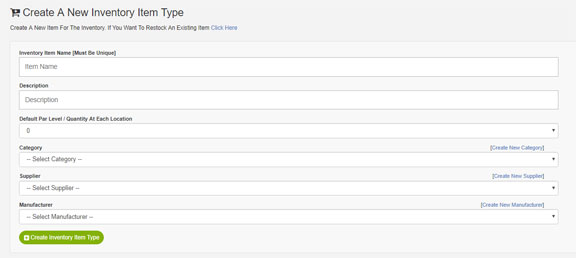
- Click “Features” -> “Inventory“.
- Click “Create New Inventory Type“.
- Enter the information in each field.
- Inventory Item Name is the name users will search for. (ie “Non-Rebreather Adult”)
- Inventory Description is a secondary name or alternative name for each item. Use this field to help users find alternative naming for an item. (ie If you called the Item Name “Non-Rebreather Adult” above, then this field could be “NRB Adult” to help users when searching)
- Default Par Level is the number of items you typically want at each location. Each location will have it’s own par level that will start with this par number.
- Category allows this item to be grouped with other items. (ie “Oxygen”) If the category does not exist, you can create a new category by clicking “Create New Category”. Categories can be edited from “System Configuration” -> “Inventory Categories”.
- Supplier is the primary supplier for this item. Multiple suppliers can be added from the edit item page. If the supplier does not exist, you can create a new supplier by clicking “Create New Supplier”. Creating an Inventory Supplier from this page will not prompt you for supplier phone number or address. Suppliers can be edited from “System Configuration” -> “Inventory Suppliers” to add phone number and address to supplier.
- Manufacturer is the primary manufacturer for this item. Manufacturer is optional. Multiple manufacturers can be added from the edit item page. If the category does not exist, you can create a new category by clicking “Create New Category”. Categories can be edited from “System Configuration” -> “Inventory Categories”.
- Click “Create Inventory Item Type“.
The item will be created and you will see the “View Inventory Item Details” page.
Next, Click On Inventory Item Details & Editing To View The Inventory Item Details page.
All Inventory Help Guides: Click A Link Below To Explore The Inventory Features
