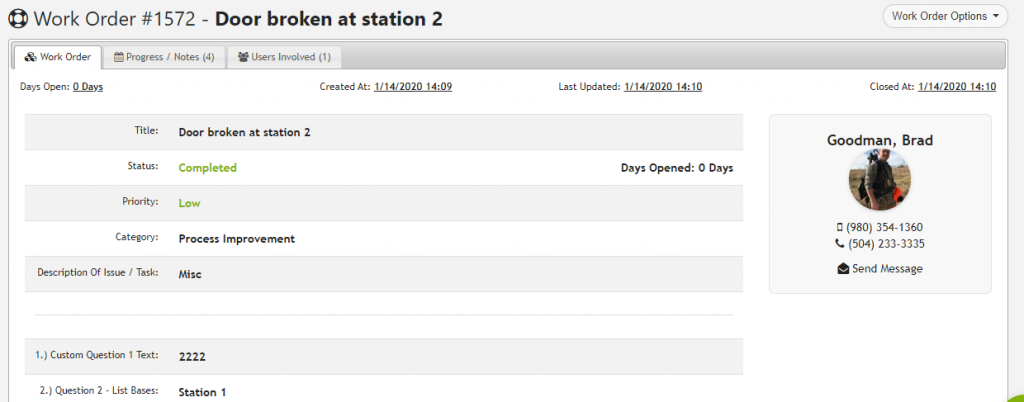
Correcting issues and ensuring users receive closed-loop feedback to vital to the success of your organization. The iOps360 Work Orders allows any task to be routed to the correct personnel and ensure the resolution is returned to the user. When an issue is created, users will pick the category, priority, and any custom questions you create. Users will be automatically assigned and notified of a new Work Order along with all details. As the Work Order progresses, all staff members will be informed, every step of the way.
App Feature
Work Orders app feature designed to help organizations manage and organize maintenance, repair, and installation requests. The app allows users to create and assign work orders, track their progress, and store all relevant information in a centralized database. The app can help increase efficiency, reduce manual work, and provide real-time updates on work order status, making it easier to plan and prioritize tasks.
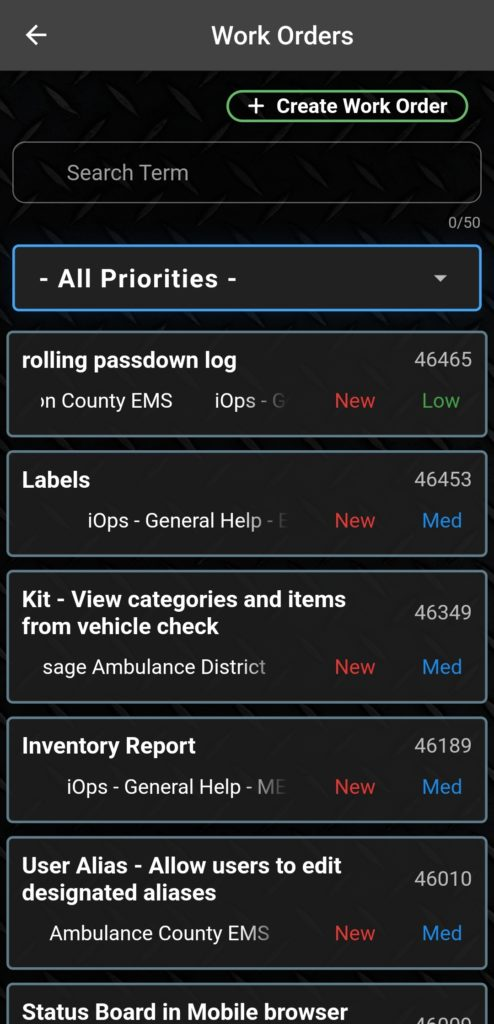
Categories
You can create any categories such as “Inventory Requests“, “Safety“, “Process Improvement“, etc, depending on your organizational needs. Users assigned to these categories will be notified and can document the steps needed to correct the issue. Inventory work orders have the unique ability to dynamically assign staff depending on who is working the Logistics position or any other position you choose.
Inventory and Non-Inventory Items
The Truck Check Off can automatically create Work Orders for missing items. This link works well when agencies have a designated Logistics/Supply personnel and all needs are fulfilled off-site. Notifications are sent to crews when items are ready for pick up. If crews pull the items directly from the inventory, no action is needed. Non-Inventory or Miscellaneous items can also be requested through the Inventory request.
Progress And Notes
As the work order is progressing, notes will be automatically added such as when users view a work order or progress from New to In-Progress. Additional notes can be added and involved staff will be automatically notified of the updates.
Users Involved
For Work Orders that involve multiple people such as a “Safety” concern, additional users can be added so that everyone involved stays in full communication until the situation is resolved. Users not involved can not see the Work Order or any updates related to it.
Truck Check / Inventory / Work Order Link
Using the Truck Check Off forms, you can track Inventory Items on each vehicle allowing users to withdraw items from the inventory directly from the Truck Check off. By integrating all three systems, you will reduce staff workload and ensure a more accurate inventory. Also, any items expiring will be indicated in the Inventory items expiring, allow you to pull those items without having to search.
Custom Questions
You can add custom questions to each Work Order category. If a user creates a “Safety” Work Order, then they might be prompted with additional questions such as Location, Date, Time, etc. You can create or modify the custom questions in “System Config” -> “Inventory / WO” -> “Work Order Categories & Reminders“.
Attachments
Users can attach pictures or documents along with the Work Order by clicking on the “Attachments” tab.
Work Order to Service Record
We also give you the ability to convert a Work Order to a Service Record.
