Memos allow you to quickly distribute information and attachments to all staff.
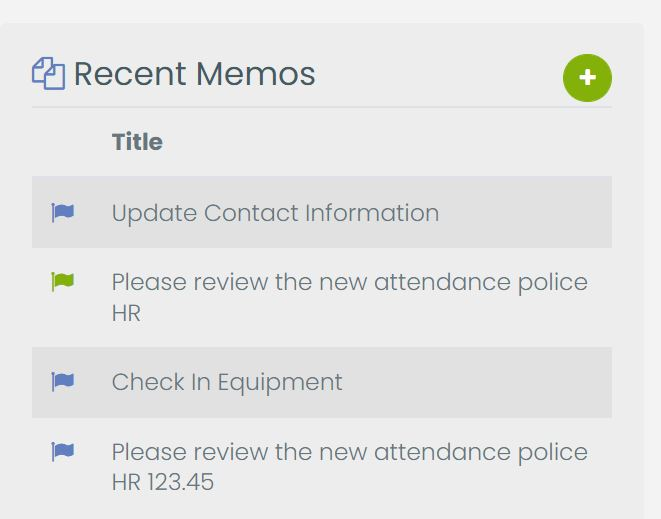
Dashboard Memos allow you to quickly distribute information and attachments to all staff in a quick and responsive manner. For items where you need compliance checking, this information is better suited in the Resources section.
Memos allow you to distribute a quick note to users logging in with/without an attachment. Memos are shown on the right lower section of the Dashboard to all users.
Users can quickly click on the Memo and see the title, description, and also the attachment with just one click.
App Featured
With the ability to set reminders and notifications, tracking memos on an app can help users stay on top of tasks and deadlines.
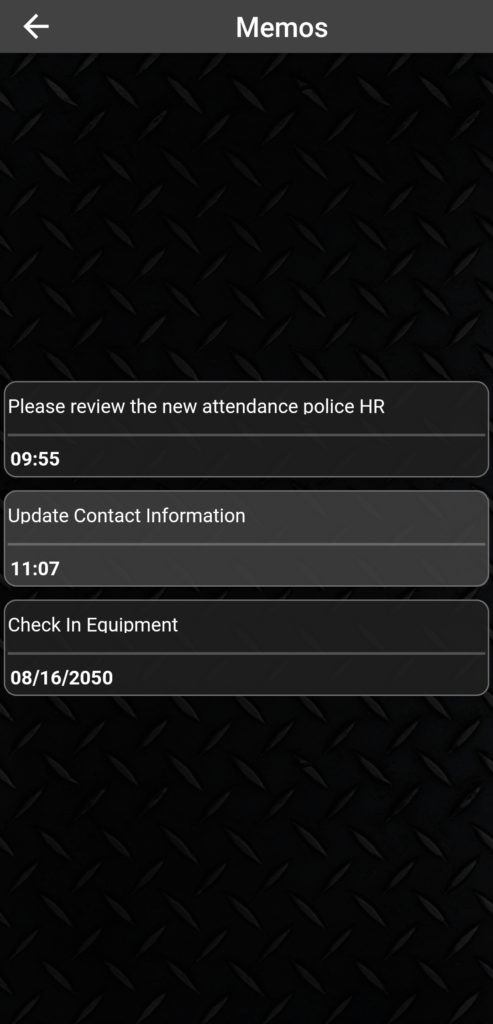
Enabling Dashboard Memos:
- Click on “Features” -> “System Configuration“
- Select the “General” tab
- Click “Modules Menu“
- Enable “Dashboard Memos“
Creating A New Memo
- From the Dashboard, click the “+” icon in the Dashboard Memos Section
- Enter the “Memo Title” that is shown to all users on the Dashboard
- Enter the “Memo Message” that is the details or summary of the message
- Enable the “Attach File” slider if you want to upload a new document to this memo
- Click “Create Memo“
- If you are attaching a file, you will be redirected to the uploader to upload the file to the new memo.
Note: Memos do not contain compliance information as to which users have viewed the memo. To record compliance, create a new resource under “Education” -> “Resources”.
