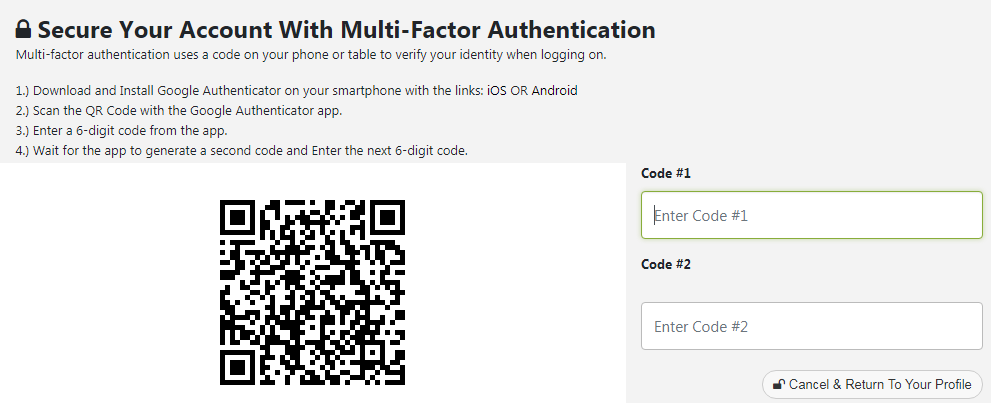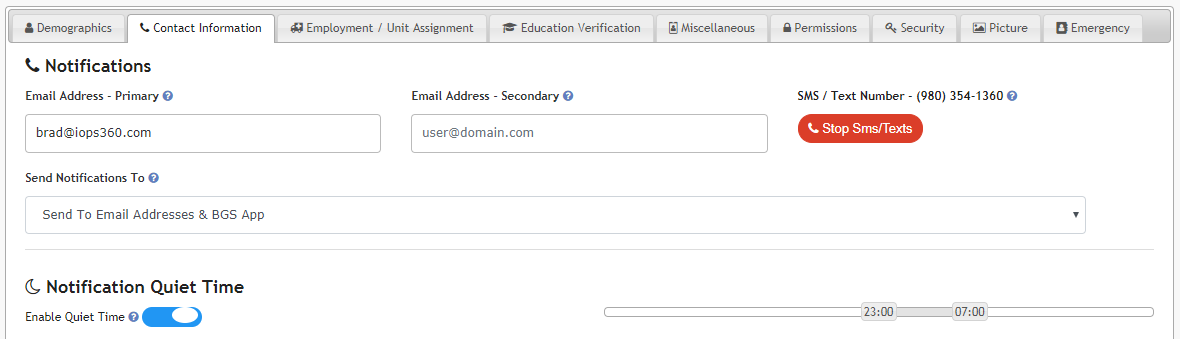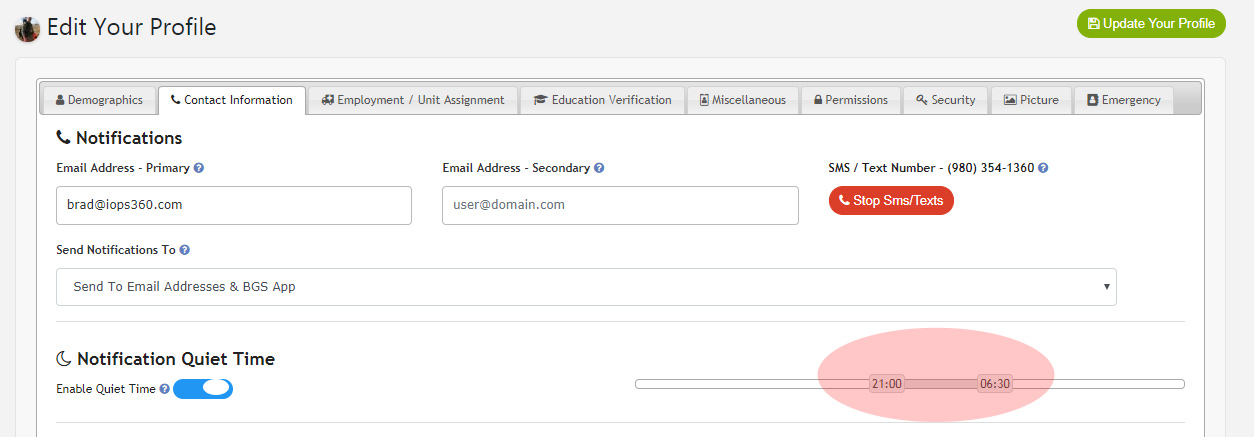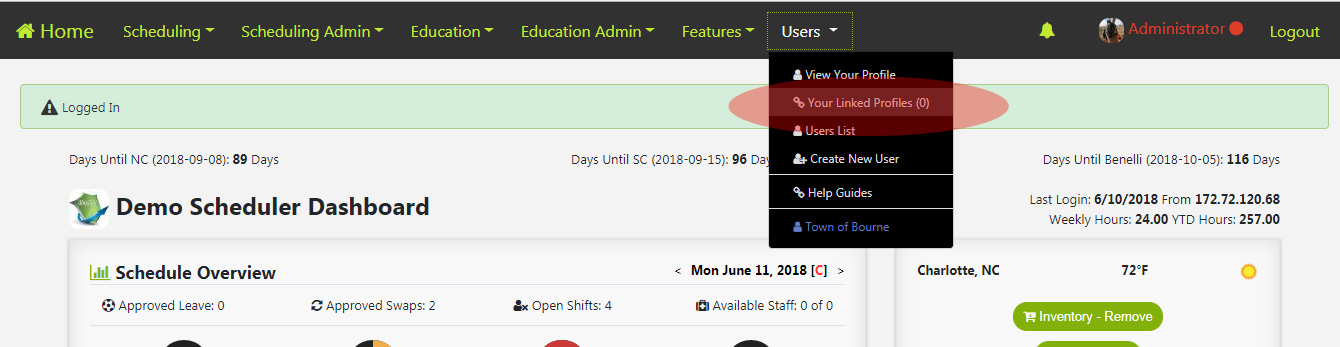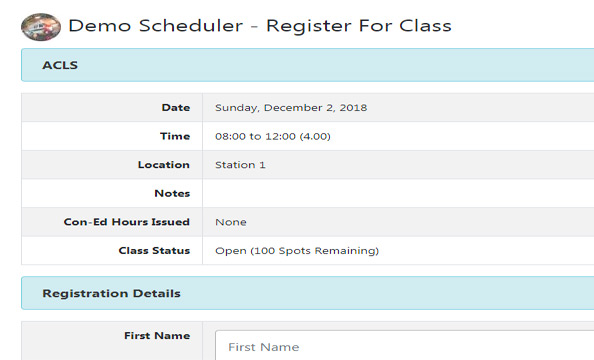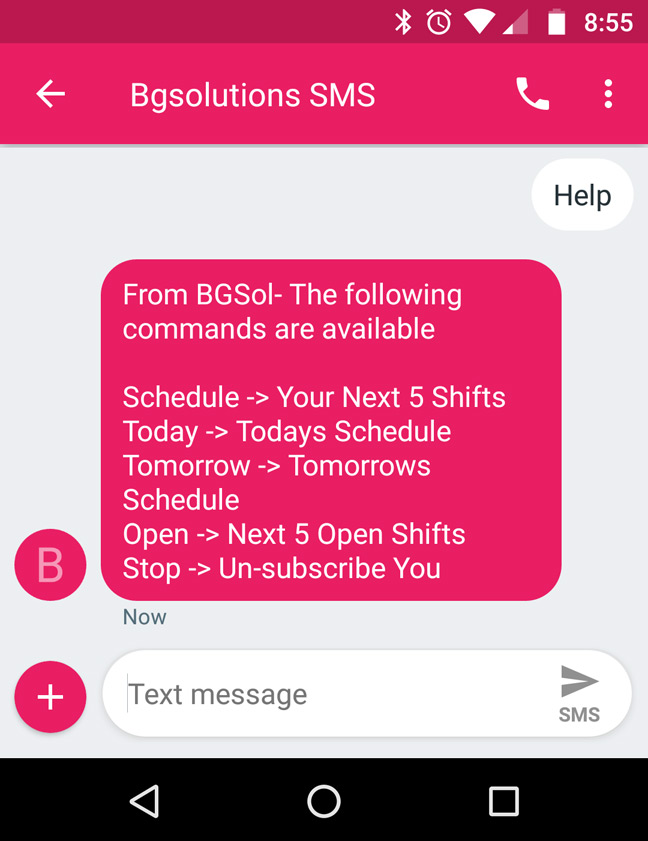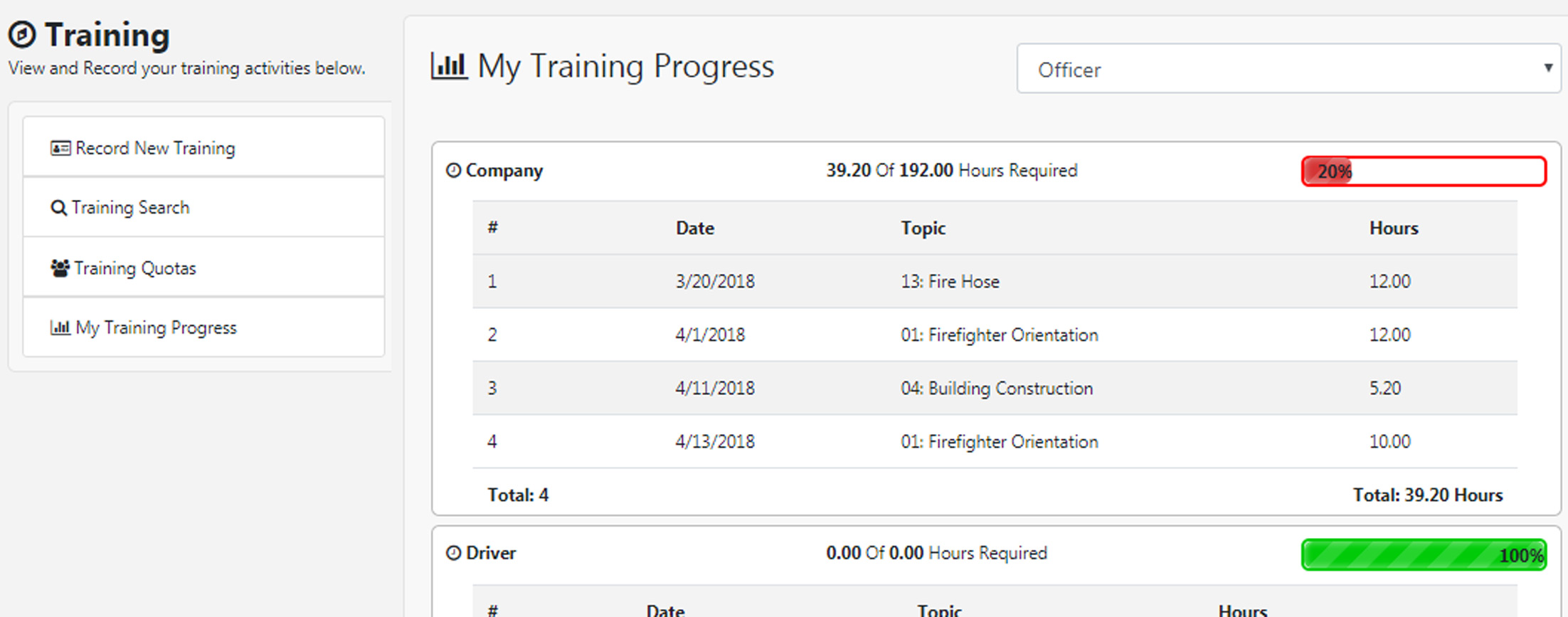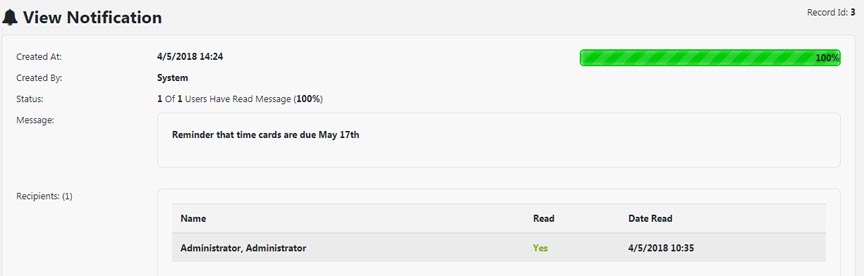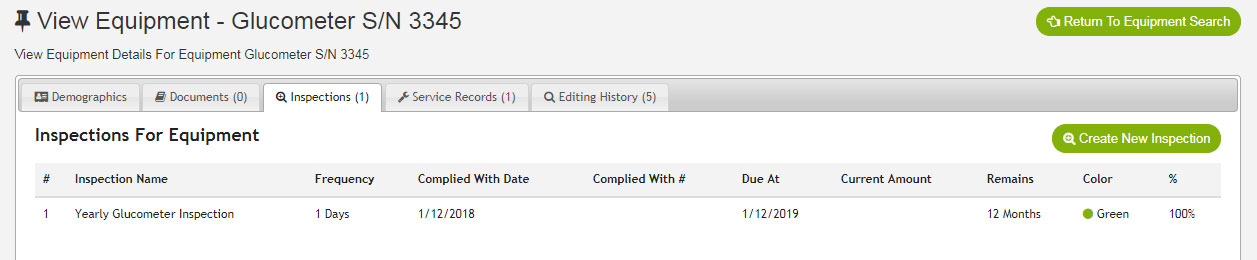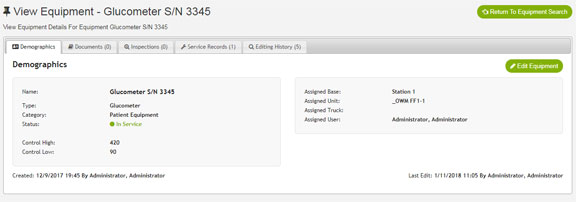iOps360 has two integrations with Active911. Dispatch & CAD Paging and Notifications Dispatching & Cad iOps360 Integrates with Active911 to pull real time dispatch information and call responses. By linking your schedule, operations, and CAD information from Active 911, you
Active 911 Integration Overview