The scheduler typically has Units/Vehicles that operate on a specific rotation (ABC shift, Pattern, Monday-Friday) etc. However you may need to routinely schedule Users on different units through out their pattern. An example would be a Supervisor who rides in
Equipment Tracking – Creating Service Records
Equipment Service Records are a way to track issues directly from the users and ensure the equipment is repaired quickly. Users can create a service record and enter the details of the problem. The service record can be emailed to
Equipment Tracking – Creating Inspections
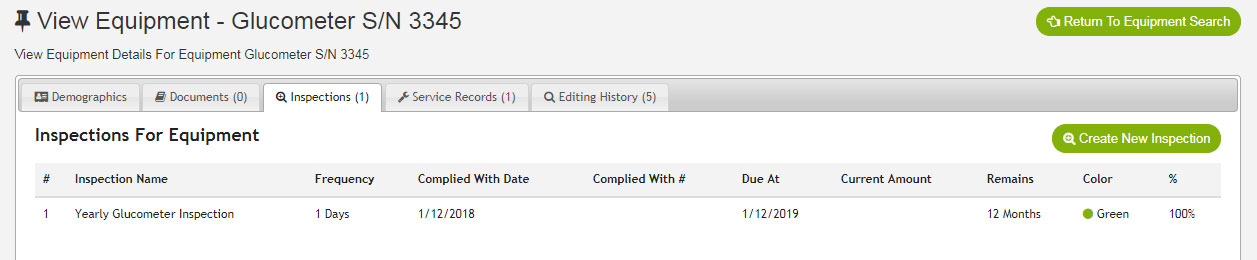
Equipment Inspections are date based reminders to perform Maintenance on any type of Equipment. Examples include a Yearly Monitor software update, radio programming, or stretcher strut inspections. Create an Inspection Click on “Features” -> “Equipment” Select the Equipment item from
Equipment Tracking – Creating Equipment
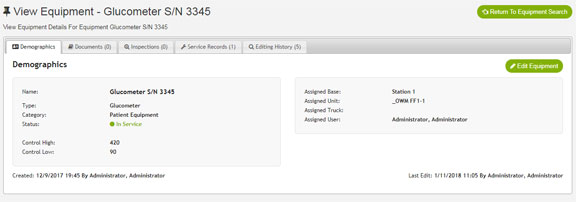
Once you have your Equipment Types and Attributes configured, we can create the Equipment you want to track. View All Equipment Click on “Features” -> “Equipment” You will see a listing of all equipment in your service Equipment is automatically
Equipment Tracking – Setup
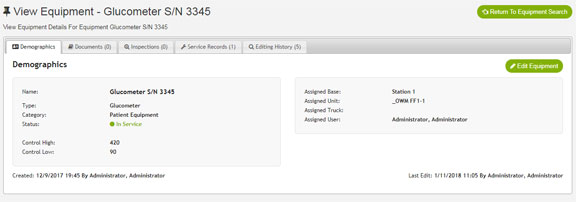
The Equipment Tracking section allows you to track virtually any equipment in your system including Glucometers, Stretchers, Monitors, Hoses, Radios, etc. Features include: Custom fields for each equipment type Method to document issues with equipment and ensure all items have
Automatically Create Schedule Events When Users’ Sign Up For Class
The scheduler can automatically create Calendar Events when Users Sign Up for a class. This feature will provide three features: The count of number of hours each user has worked pulls from the Scheduled Events (Not true time stamps since
Resources
The resources section allows you to create a resource (ie “Adult Medical Protocols”) and attach one or more files into categories. You are able to add as many categories as you want and as many files as you want. Each
New Customer Setup
On behalf of iOps360, we are glad to be a part of your team. We look forward to serving you and begin the configuration of your scheduler and credential manager. To become operational we will need a few items from
Self Scheduling – User Sign Up
Self scheduling allows you to pick the days you want to work from the available openings. Each user is assigned a Group (ie Group A, B, C etc). Your Group Letter will determine in what order you can sign up
Self Scheduling – Setup
Self Scheduling Setup Several pieces must be configured to allow Self Sign Up to work correctly: Self Scheduling Setup: The self scheduling setup allows you to setup the general operation of the module. Click on “Features” -> “System Configuration”
Self Scheduling
The Self-Scheduling section allows you to create groups of users and allow the users to pick their own schedule. Each user can be assigned one or more requirements (ie Weekends, specific Units, Min/Max number of shifts etc) to ensure users
Support Center
The Support Center has two distinct features: Request new features from the scheduler. Create and manage process improvement / QA procedures for your system. We will look at each of these individually. Overview: The support center is
iOps360 and Paylocity (TM)
iOps360 has several integrations with Paylocity including the ability to transmit your time card/time stamp data to Paylocity and also importing of leave balances. We can seamlessly transmit payroll information to Paylocity with our server-to-server API. To enable this feature,
Import Users’ Leave Balances – ExecuTime Integration
BGS Scheduler will import information from a variety of county finance systems including ExecuTime. To Import User’s Leave Balances from ExecuTime (Sick & Vacation) into BGS Scheduler: Run Or Request the “Benefit Balance Report” from ExecuTime. Save this file
Truck Check Forms – Filling Out Truck Check Forms
Truck Check Forms allow users to quickly complete truck check offs from their phone or any computer. Key Points: All information is saved real time. Truck Check forms are created for cell phone use to allow you to fill
Truck Check Forms – Creating & Editing Truck Check Forms
Truck Check Forms allow users to quickly complete truck check offs from their phone or any computer. Key Points: Use True/False options if possible to improve the User’s experience and reduce time to fill out form. Create as many
Restrict Access
Restricting Users Access The scheduler has a user profile flag that will prevent a user from accessing the Email/Notification menu, Reports menu and Viewing other user’s profiles. This will not prevent a user from viewing their own profile or updating
Education Portal – Users’ Guide
The BGS Scheduler comes with the Education Portal. The portal allows users to quickly know your requirements, document your skill currencies, sign up for classes, upload copies of cards, and run reports on on your continuing education when it’s time for
Education Portal – Supervisor’s Guide & Setup Instructions
The BGS Scheduler comes with the Education Portal. The portal allows users to know their minimum job requirements, maintain their skill currencies, upload copies of cards, and run reports on their continuing education when it’s time for re-certification. The
Import Users’ Leave Balances – New World Integration
BGS Scheduler will import information from a variety of county finance systems including New World. To Import User’s Leave Balances from New World into BGS Scheduler: Run Or Request the “EMPLOYEE ACCRUALS YTD REPORT” from New World. Save this file
Import Users’ Leave Balances – eSuites Integration
BGS Scheduler will import information from a variety of county finance systems including Tyler Technology – eSuites. To Import User’s Leave Balances from eSuites into BGS Scheduler: Run Or Request the “Accrual Balance Report” from eSuites. Save this file
Assign Supervisors
Assigning Supervisors to a user allows access for the Supervisor to Edit User’s Profiles (Excluding time off and Permissions) and to Approve & Deny user requests for Time Off Request & Shift Swaps. Users can have multiple supervisors and
Document Late Call / Early Shift
Shift Hours Change Request If your agency is not using Duty Time In/Time Out then users will need to document when begin work early and leave work late. This can be done by calling an Administrator to adjust their
Modify An Approved Time Off Request
Modify An Approved Time Off Request Once a leave request has been approved, it may be necessary to make changes to the hours type (sick, vacation, comp, etc) or the leave category. There are two ways to locate the Time
Troubleshooting
The scheduler is designed to work best with Google Chrome browser. If you are experiencing issues, please try this browser since it will automatically update to the latest standards. Many issues can be corrected by forcing your browser to
Permissions
Permissions are given to each user individually. The User Role(s) for the user do not influence or change the permissions. There are seven (7) permission types available and a special Supervisor permission: SysOp Super User User Administrator Schedule Administrator Edit
Calendar Creation
Calendars are created monthly. Creating a calendar will assign users to their assigned unit for the entire month and process Leave Requests & Shift Swaps. Click on “Scheduling Admin” -> “Scheduling Admin Menu” -> “Create Calendar“. Note: Creating a calendar
Schedule Admin Menu
The Schedule Admin Menu is your resource for Creating, Publishing and Monitoring your schedule. Click on “Scheduling Admin” -> “Schedule Admin Menu“. Create Calendar will guide you through creating the monthly calendar and award leave hours to full time staff. Publish Calendar
Schedule Editing
Once the monthly calendar is made, you will need to cover all leave requests with available personnel, ensure required units are covered and review over time accruals. Click on “Scheduling Admin” -> “Edit Today’s Schedule” Let’s review each piece
Linked User Profiles
If you work at multiple agencies that use the BGS scheduler, you can link your profiles together. This will allow you to easily swap from one agency to another with out having to re-login each time. To Link Your Profiles:
My Schedule
There are a variety of ways to review your schedule: Home Page: On the top left corner of the home page, you will see your upcoming scheduled shifts (events) and also scheduled classes. Use the drop down to filter
Time Clock Access Points
Time Clock are allowed/dis-allowed through designated IP addresses. This method is not a full-proof method of verifying users locations as IP addresses can easily be tricked or “spoofed”. This does not replace due diligence on the system’s behalf to
Scheduling Model
The scheduler can adapt to nearly any scheduling pattern. Here are a few of the options available: 24/48 (ABC): ie “A” shift 24/73 (ABCD): ie “D” shift Specific Days Of The Week: ie Monday-Friday Long Rotational Pattern: User 1 is
SMS Text Pager Gateways
To have an email go to your phone as a text message, use your 10-digit-phone-number and the domain listed below: List of common SMS provider gateways: Airfire Mobile @sms.airfiremobile.com Alaska Communications @msg.acsalaska.com All-Page Pagers @airmessage.net Alltel (Allied Wireless) MMS
