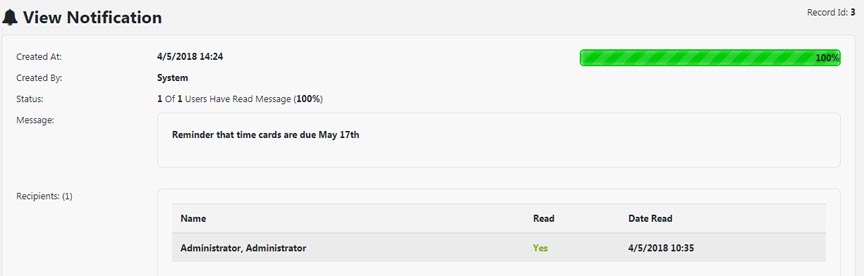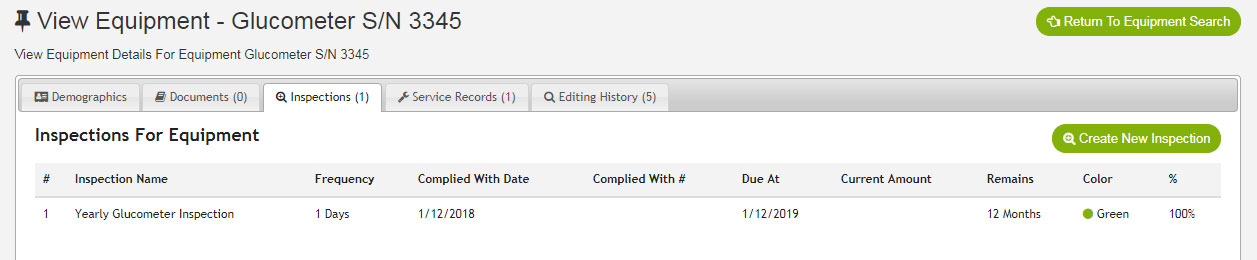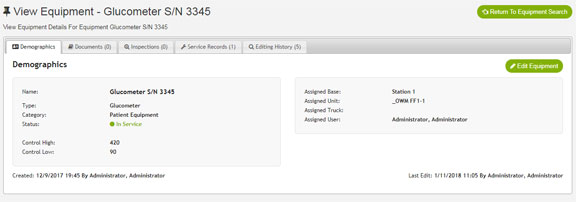Scheduler Notifications Scheduler Notifications provides you with a way to send non-essential notifications to users when the login to the scheduler. This system does not send any immediate notifications to users as the Email and Paging system does. Great uses
Schedule Notifications