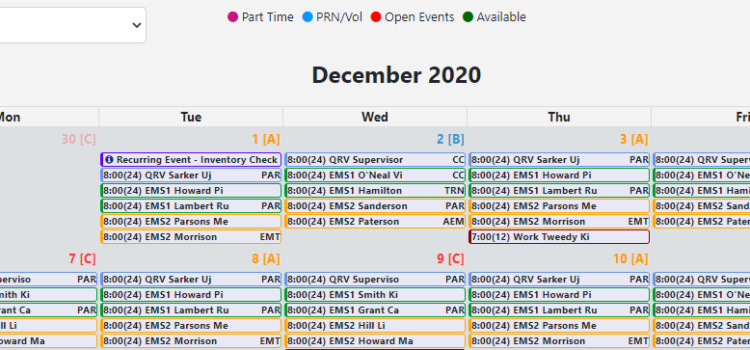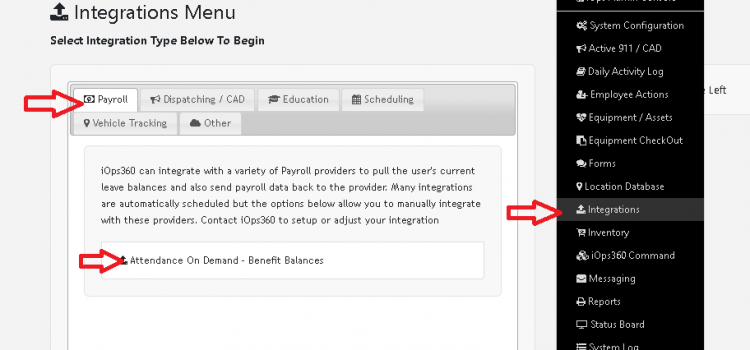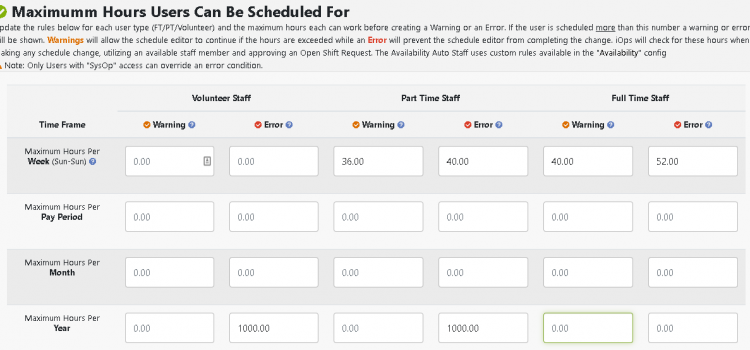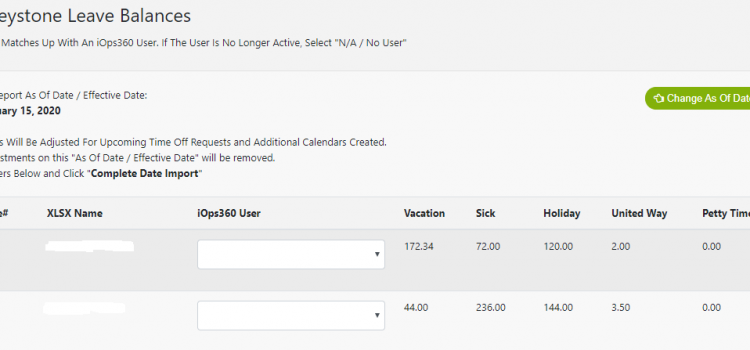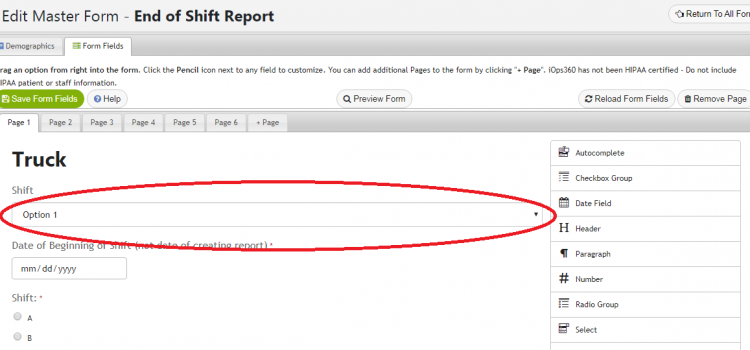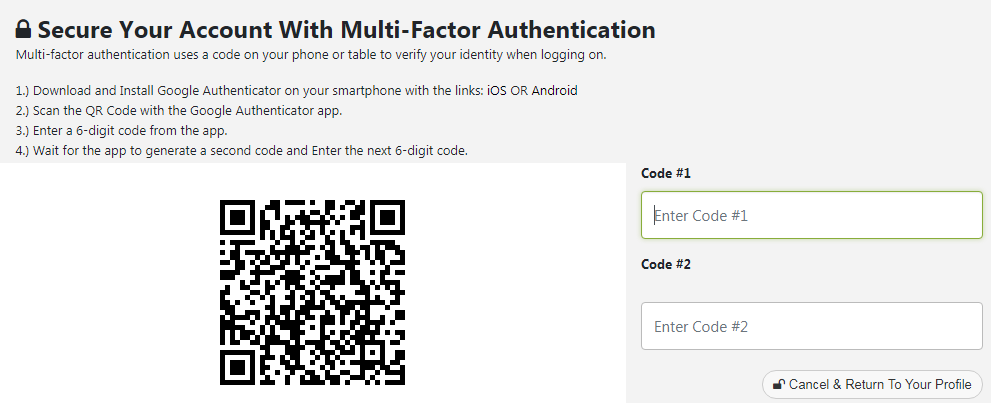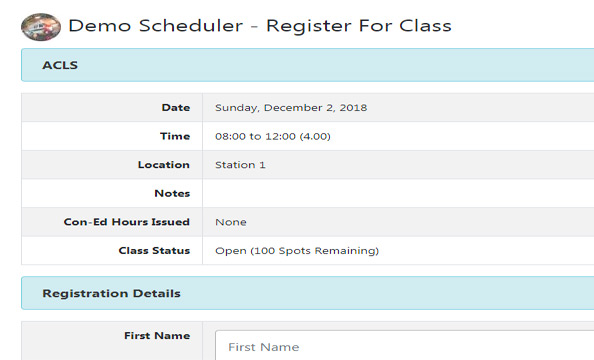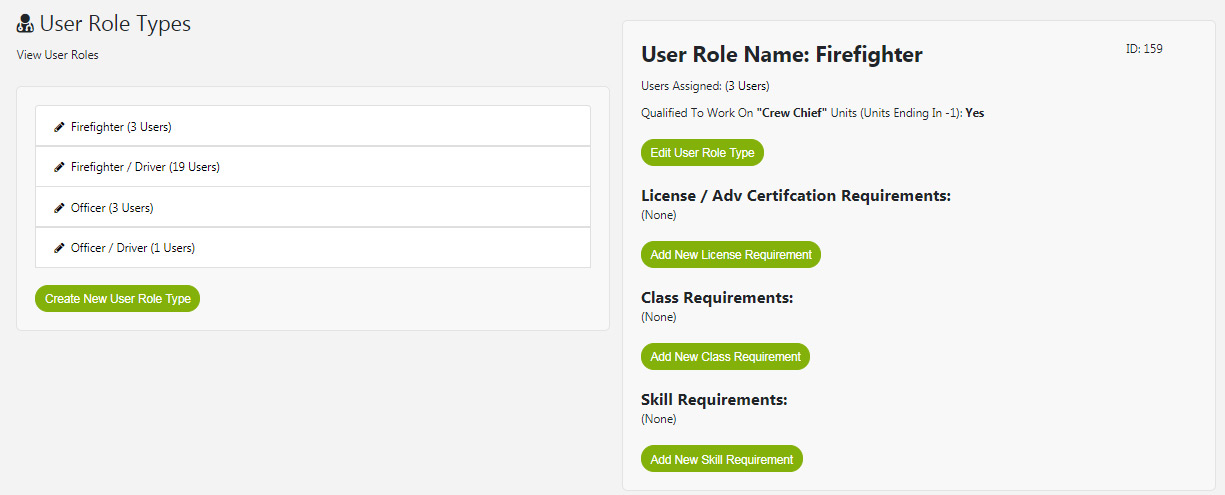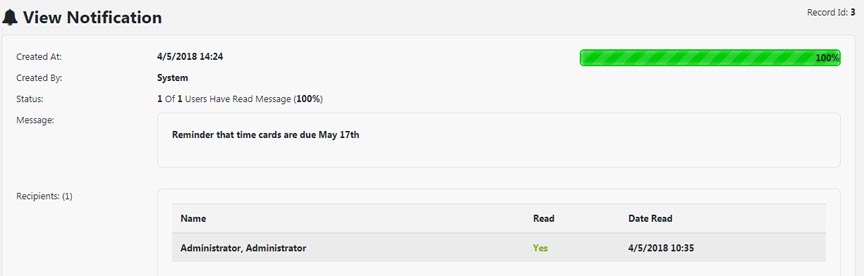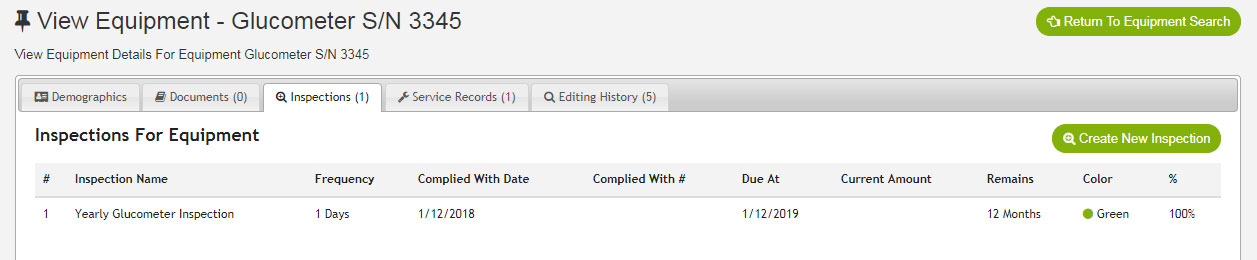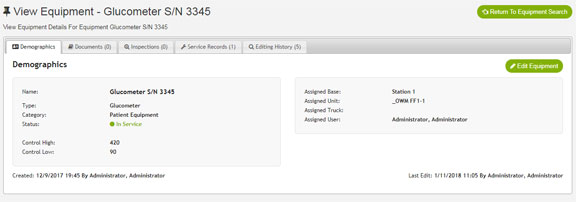iOps360 uses cost centers to organize staff and schedules into organizational units. Schedules can be created and published for each cost center independently allowing you flexibility and customizations. Cost Center Components Cost centers allow you to organize the following items:
Cost Centers